Propose Changes To An Existing HIP
While HIPs are in discussion, the actual text is included in the Helium HIP Repository on GitHub.
Before a HIP goes to a vote, changes and revisions will likely need to be made to an existing proposal.
This page will walk users through the process of:
- Creating a personal copy, or "fork", of the Helium HIP repository.
- Making edits using the in-browser text editor.
- Submitting these changes for review.
Markdown Formatting
All HIPs in the Helium GitHub Repository are written in Markdown an easy-to-read, easy-to-write syntax for formatting rich text. Read more about basic writing and formatting syntax on GitHub.
Do not let knowledge of Markdown stop you from writing a proposal. Get words on a page, and the repository maintainers and other community members will help!
Fork the Repo
Step 1. Log in to an existing account or create a new account on GitHub.
Step 2. Open the Helium HIP Repository at https://github.com/helium/hip.
Step 3. Click the Fork button in the upper right-hand corner.
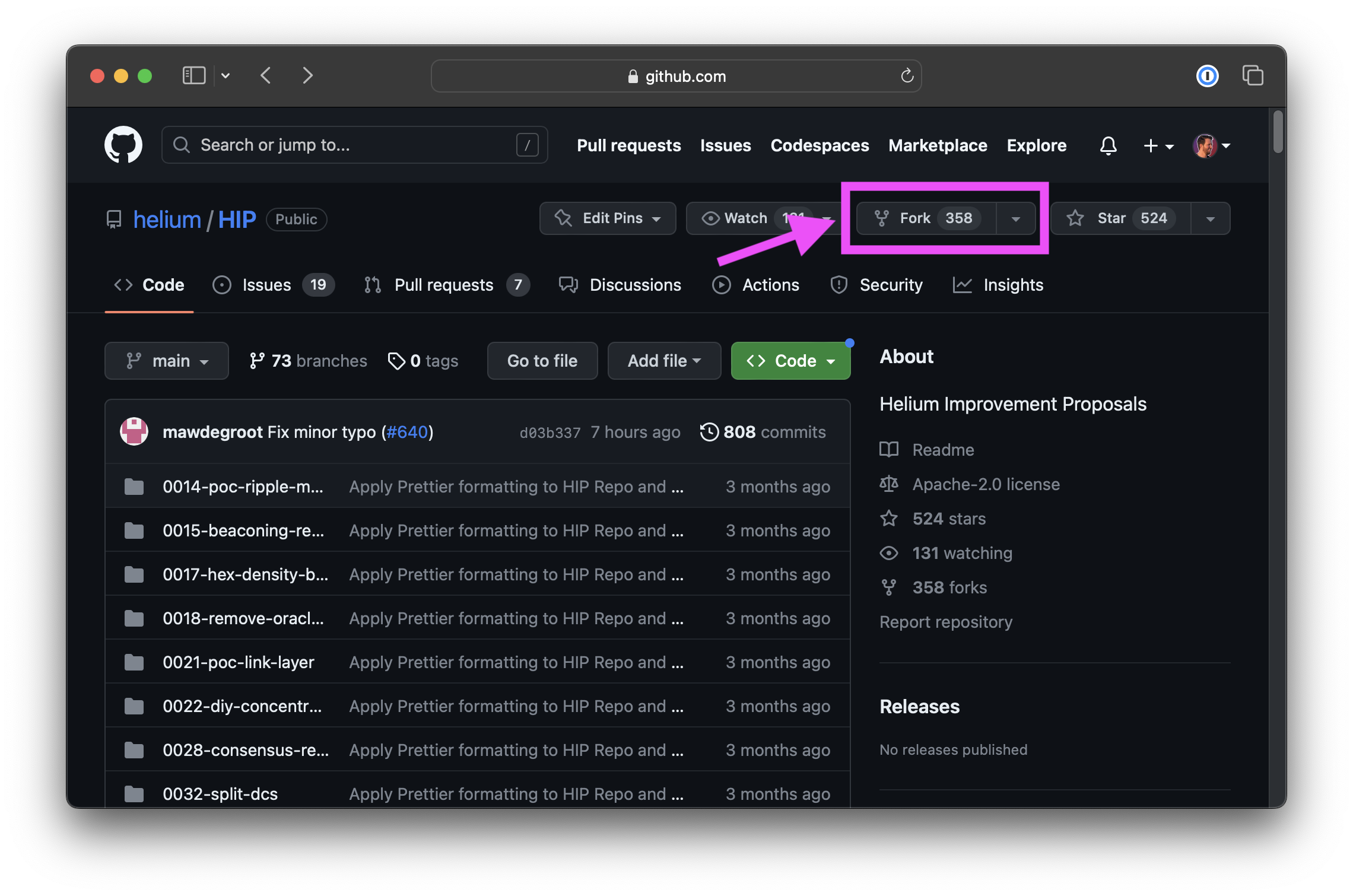
Step 4. Leave all settings default and confirm using the green Create Fork button at the
bottom left-hand corner.
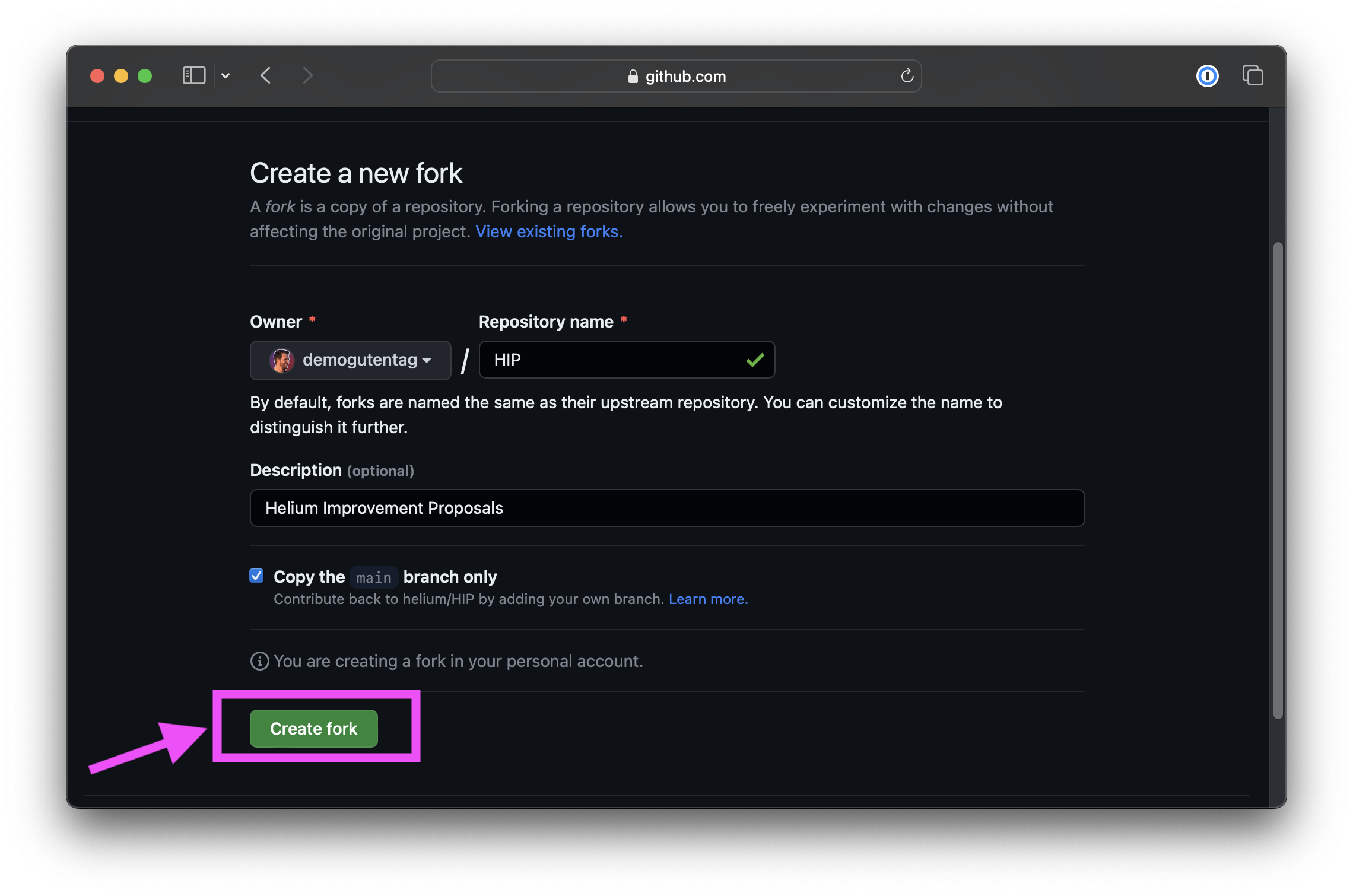
Edit an Existing HIP
All HIPs in the Helium GitHub Repository are written in Markdown an easy-to-read, easy-to-write syntax for formatting rich text. Read more about basic writing and formatting syntax on GitHub.
Step 1. Begin inside the forked copy at https://github.com/<githubUsername>/HIP.
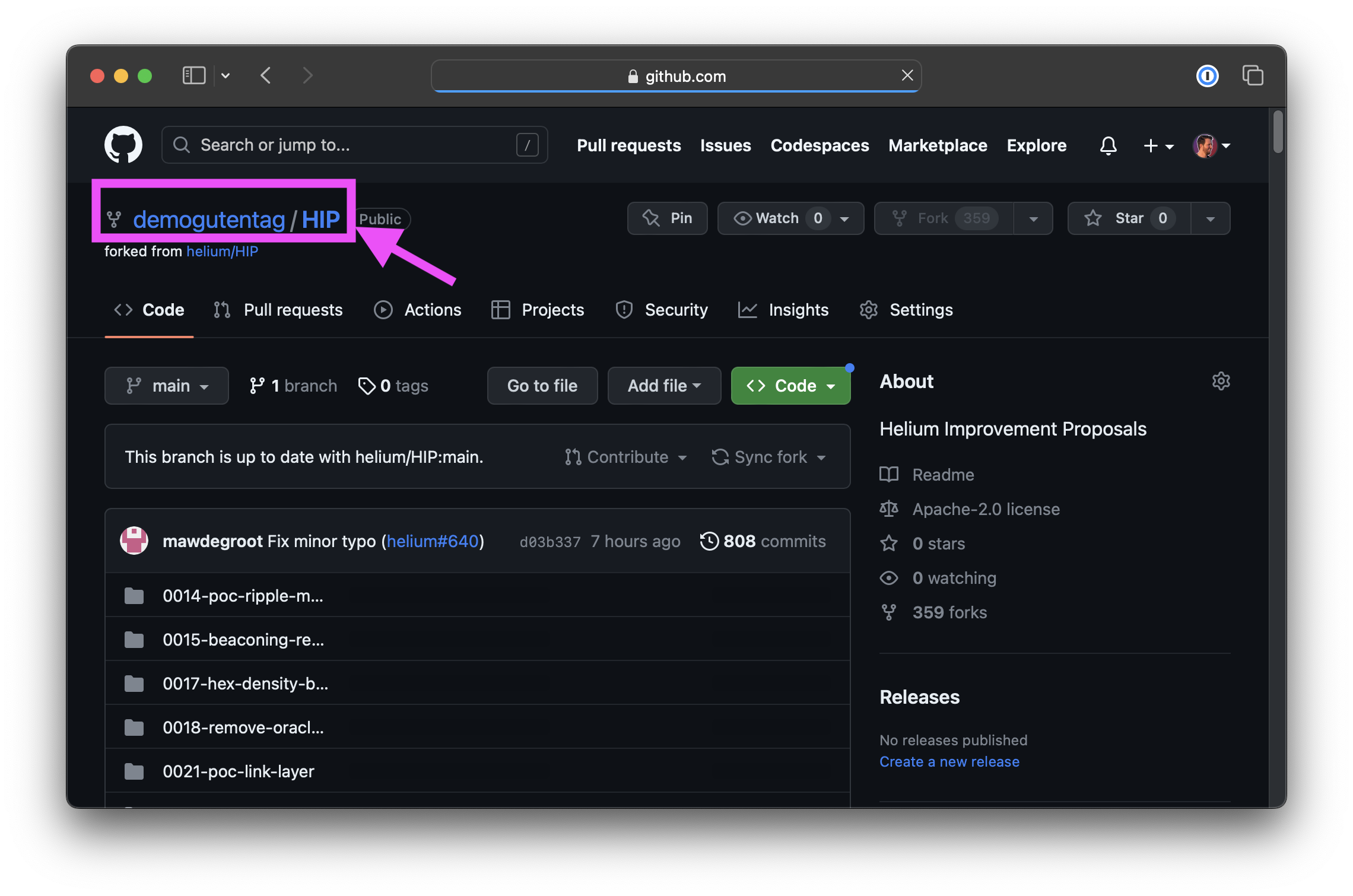
Step 2. Open the HIP to be edited by clicking on the file. This example uses 'HIP 83'.
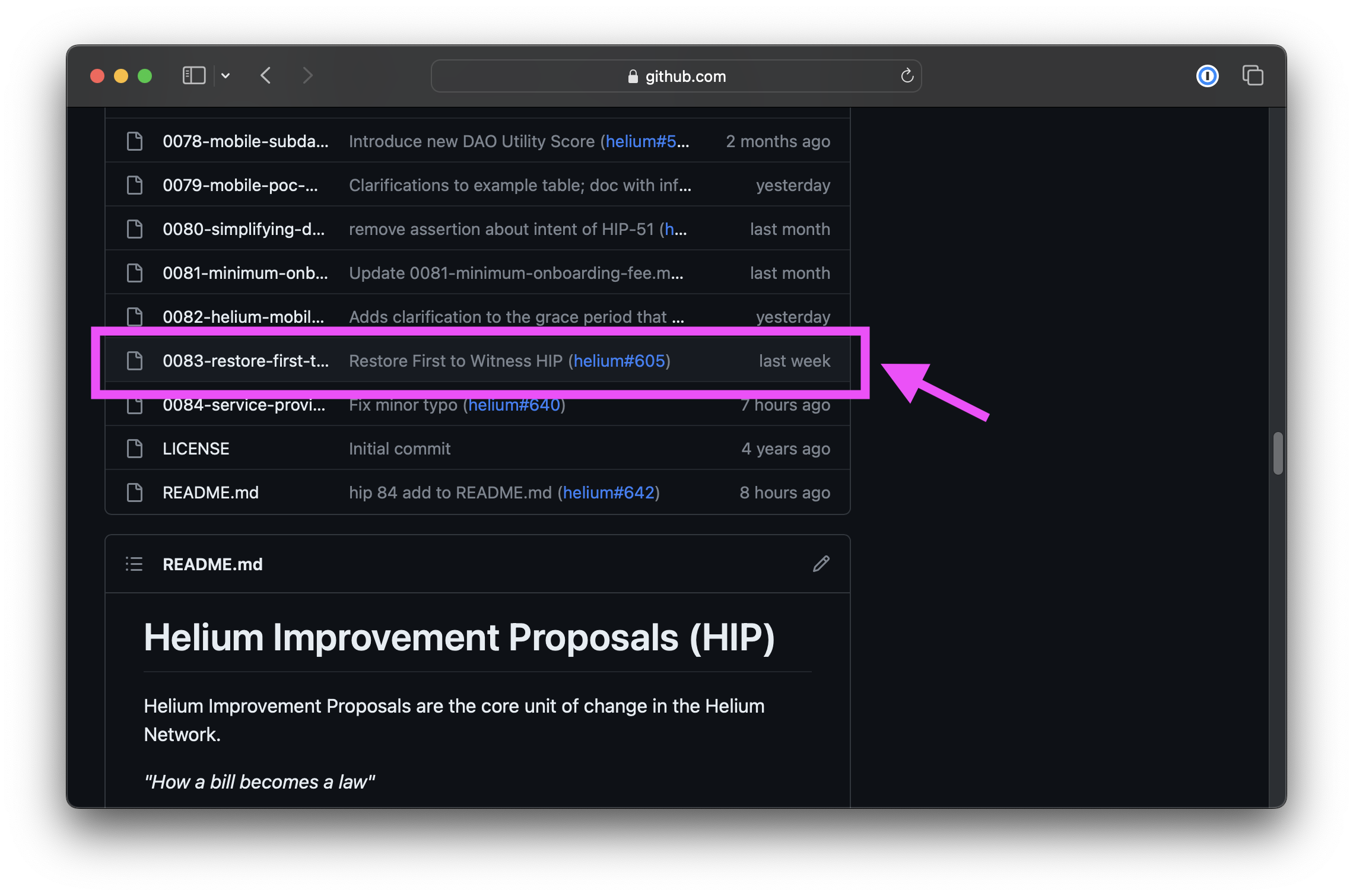
Step 3. Click the Pencil Icon in the upper right-hand corner to make edits.
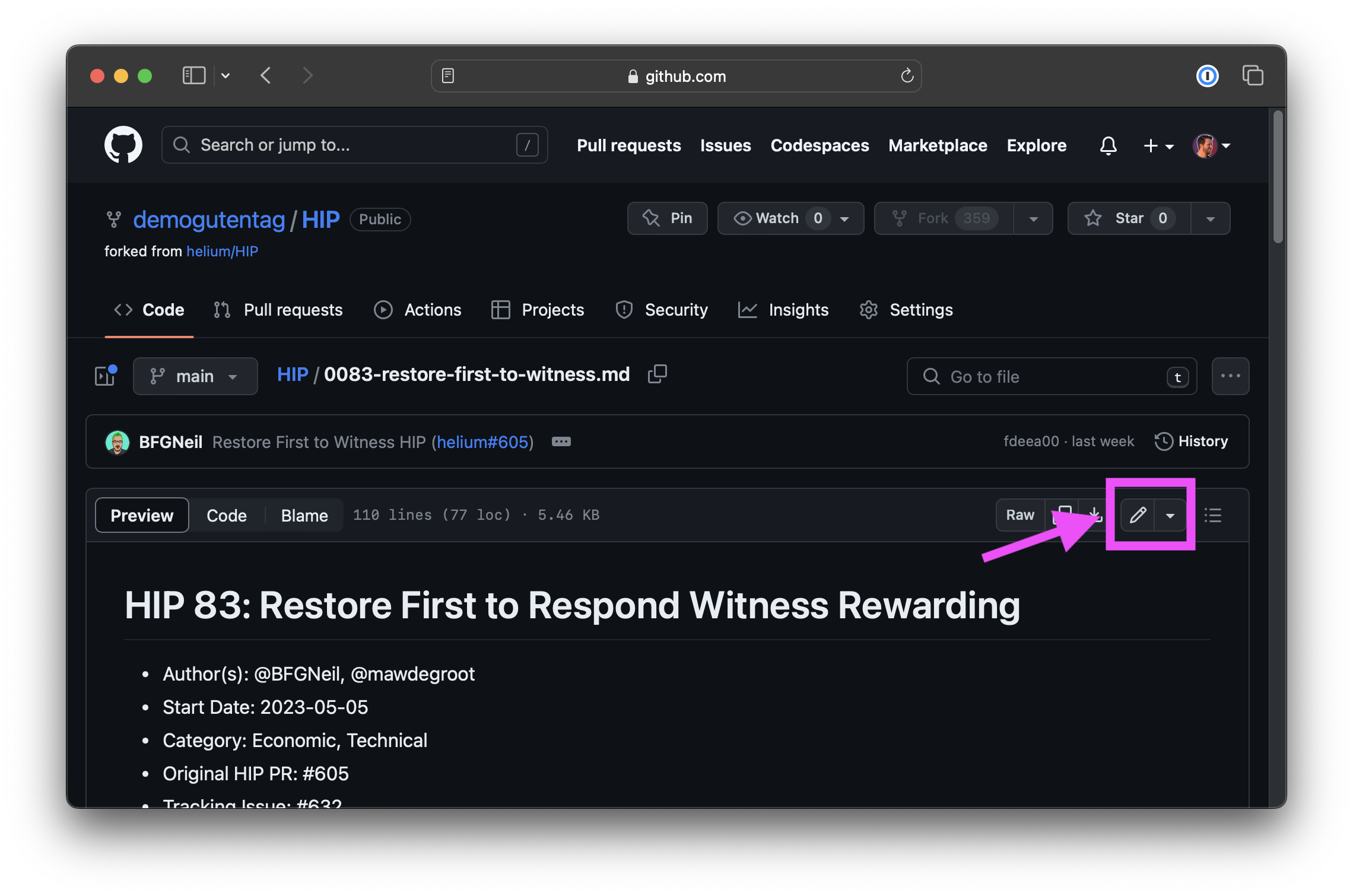
Step 4. Make edits or changes to the HIP.
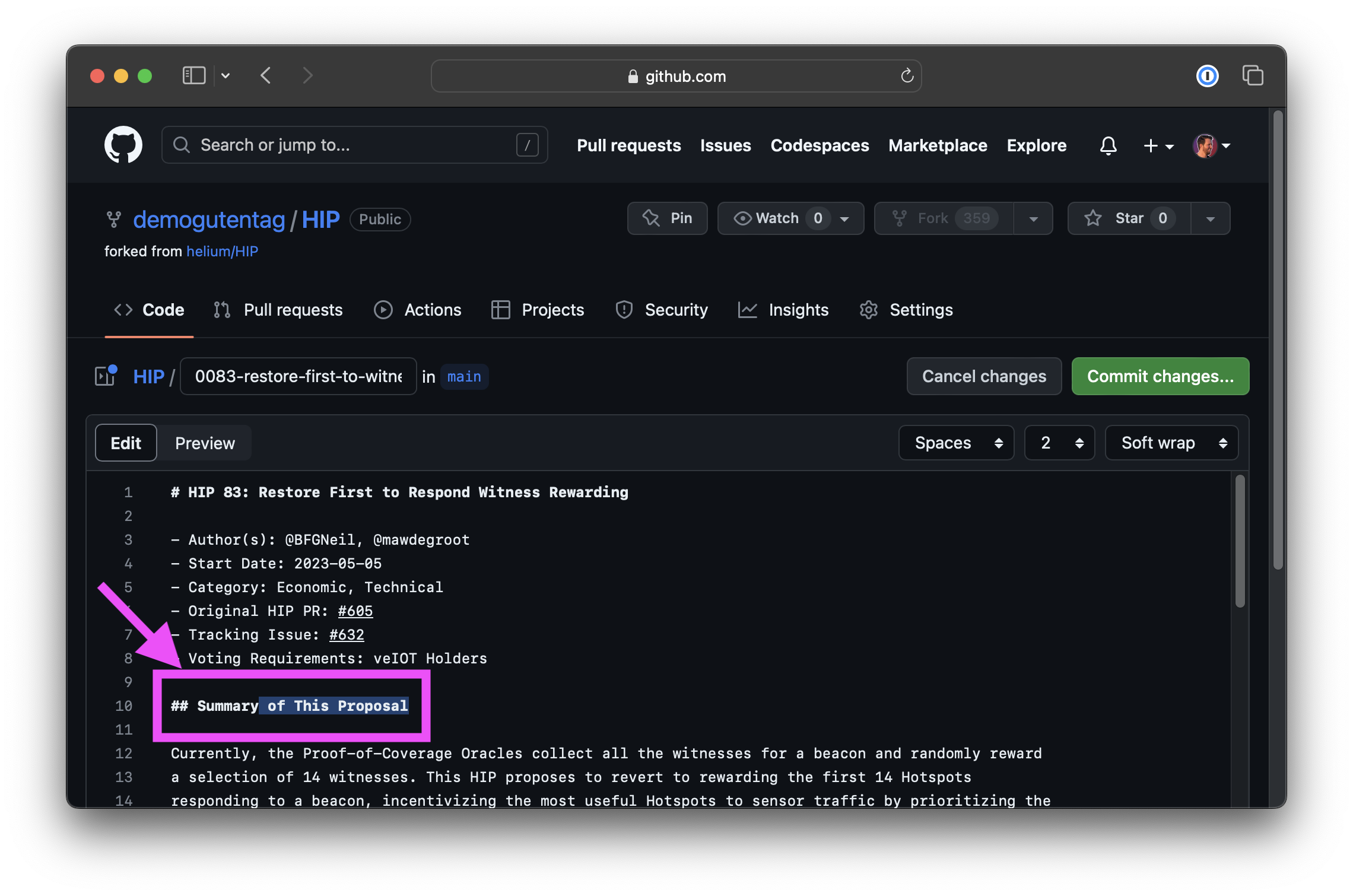
Step 5. Click the green Commit changes... button in the upper right-hand corner.
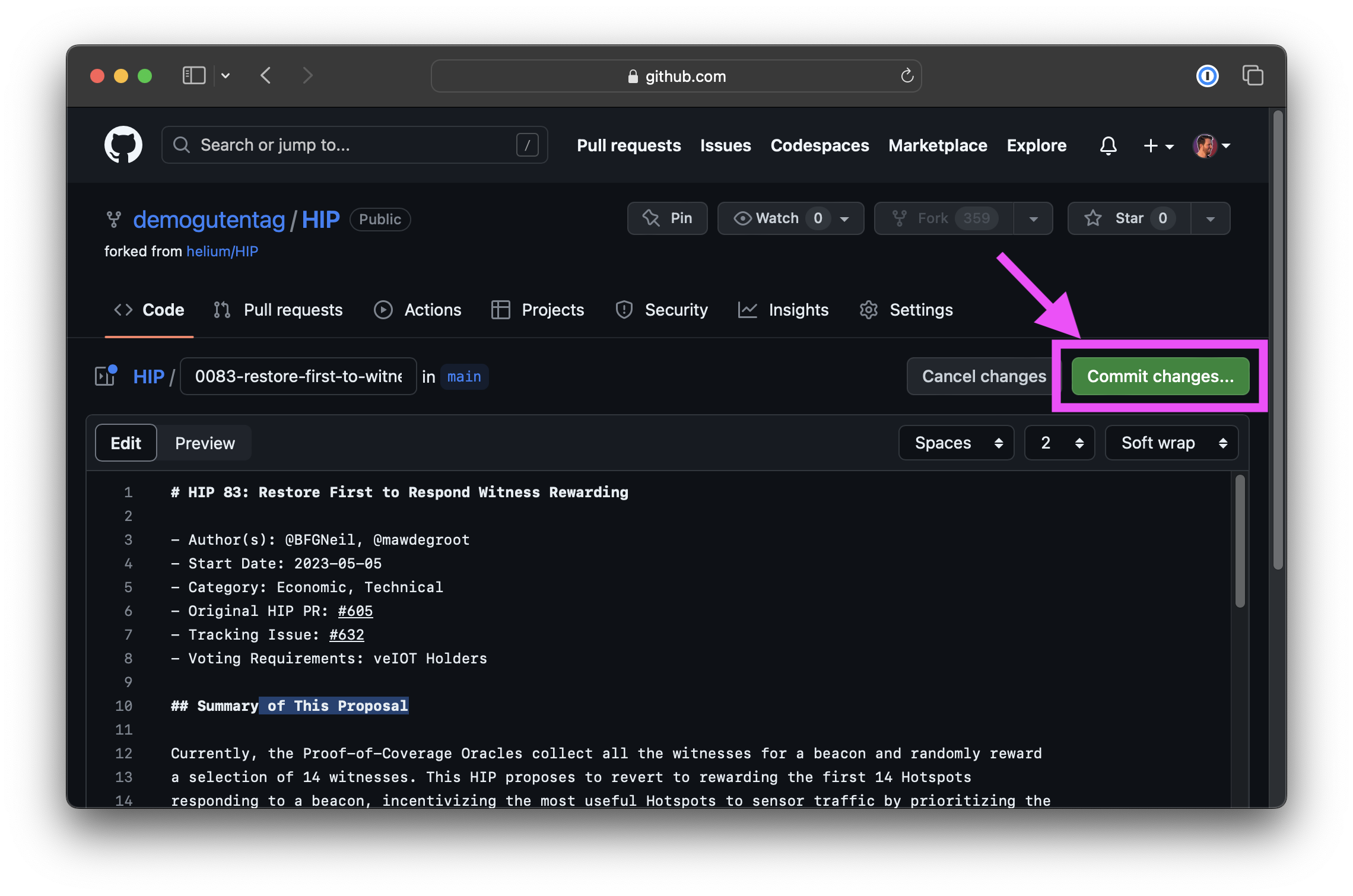
Step 6. In the pop-up window, select the
Create a new branch for this commit and start a pull request option.
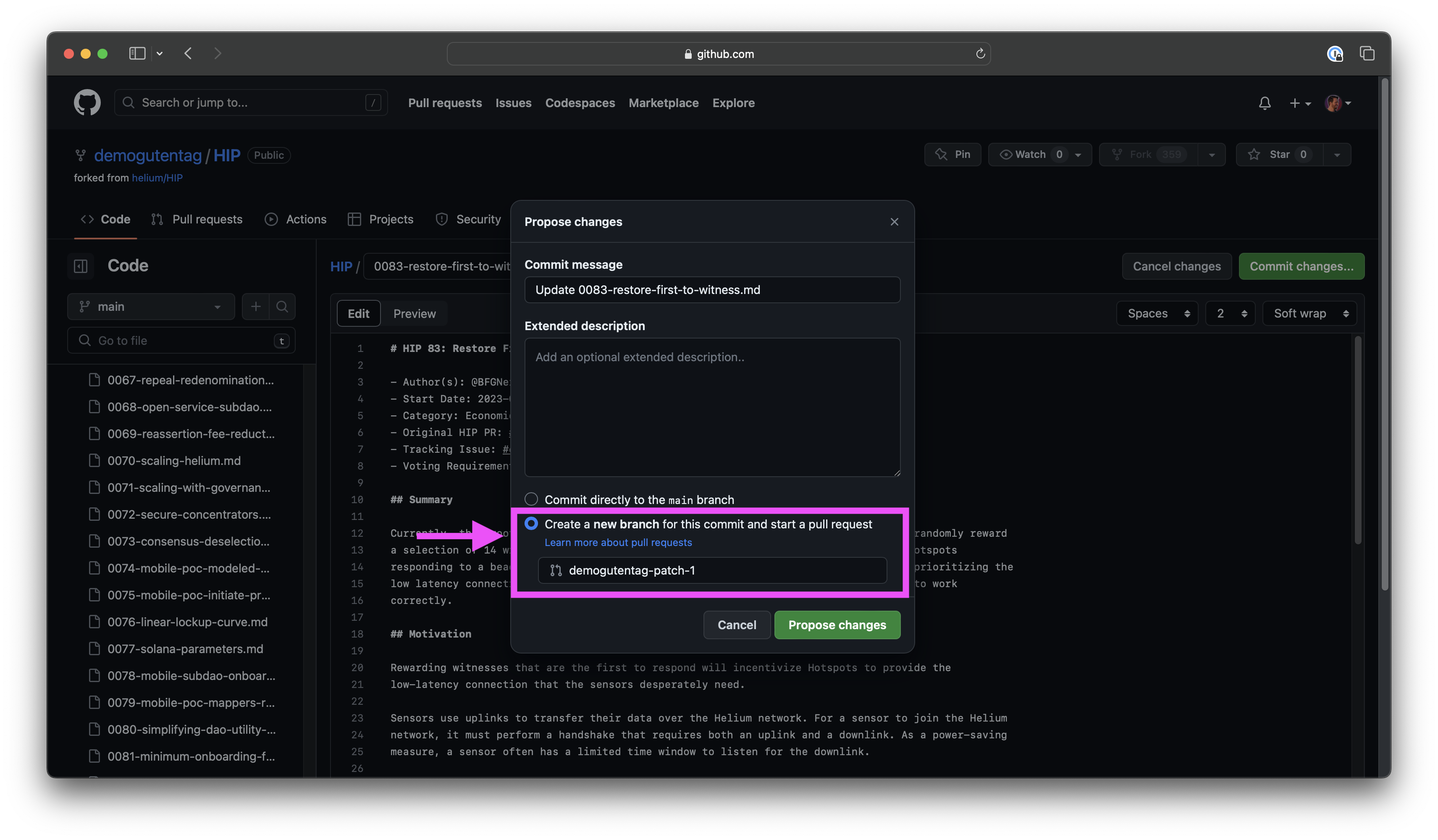
Step 7. Click the Green Propose changes button.
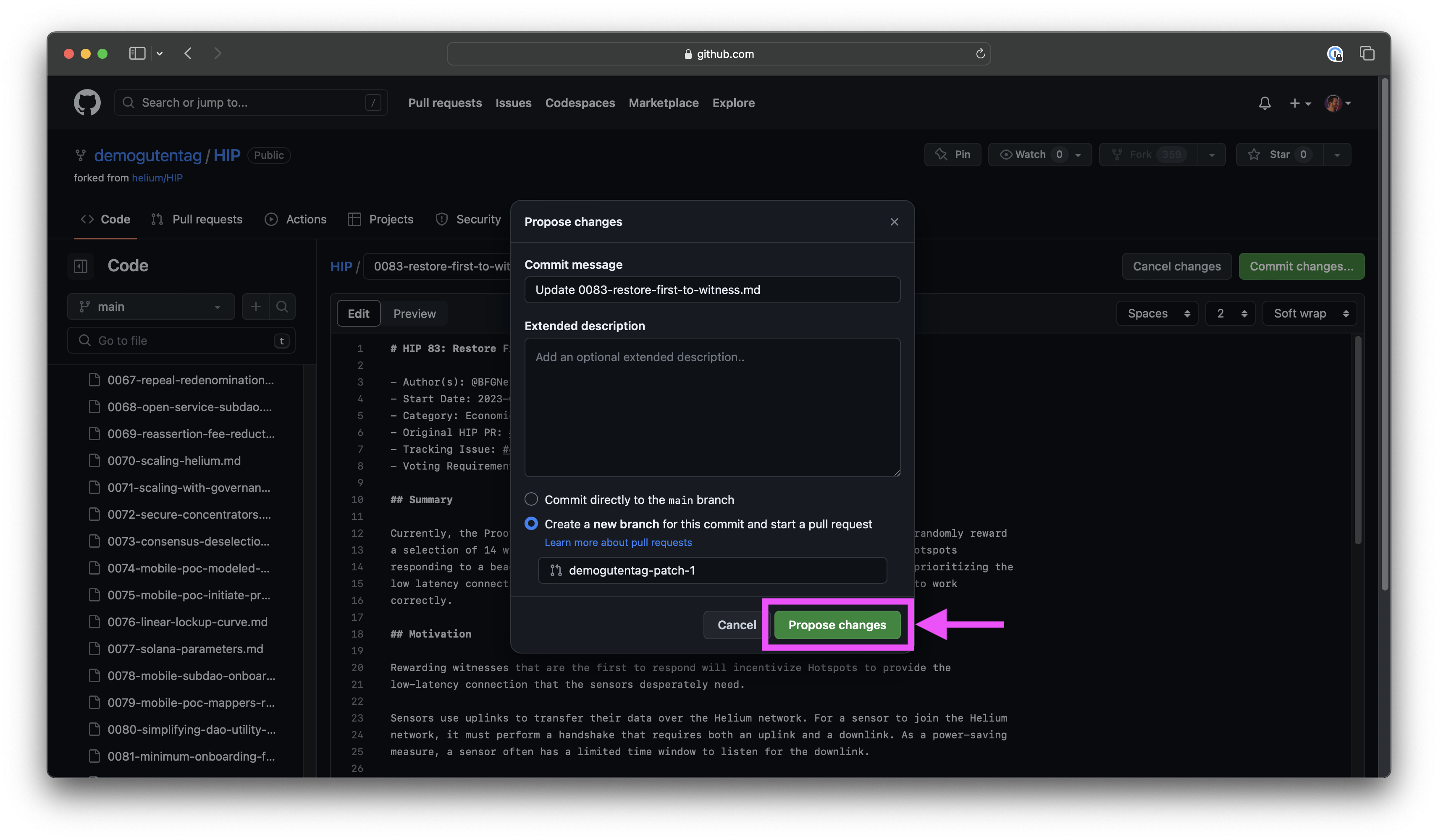
Step 8. Do not click the green Create pull request button on this page. Click the grey Code
tab.
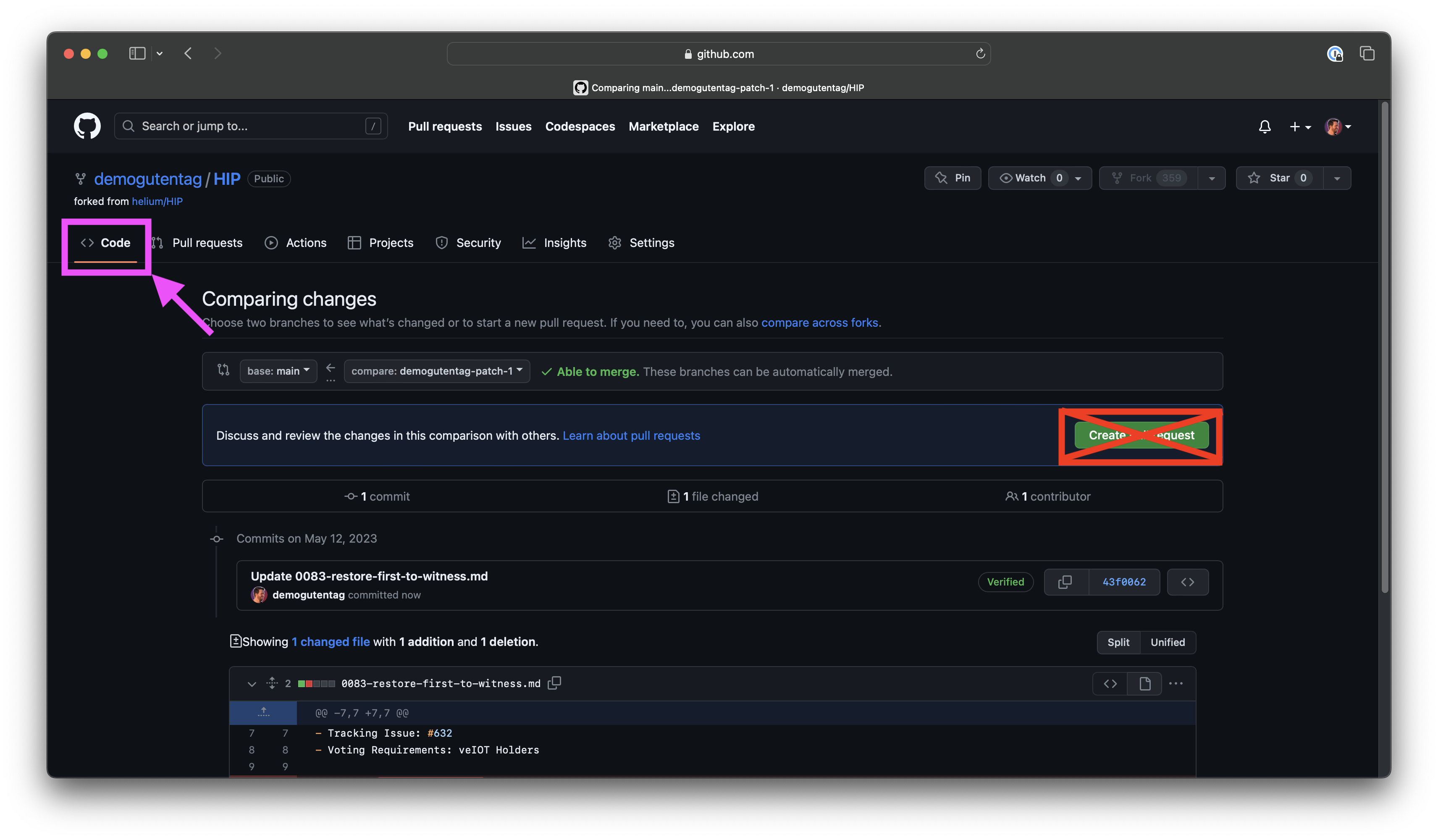
Make a Pull Request
A Pull Request, or "PR", is quite literally an ask to the repository maintainers to "pull in" proposed changes.
Step 1. A new banner will be presented with a green Compare & pull request button. Click the
button to start a Pull Request.
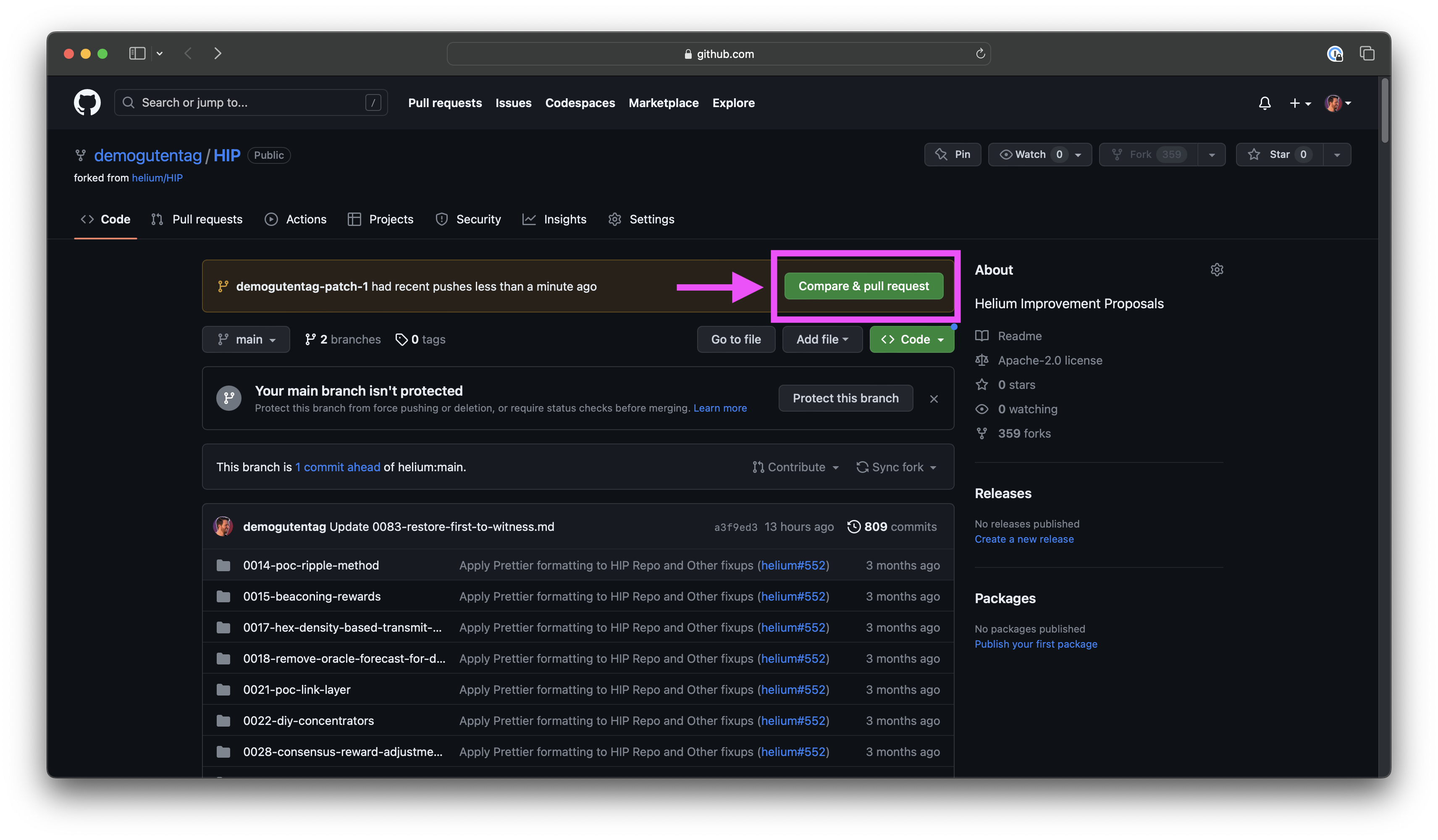
Step 2. Confirm the Pull Request is to the helium/HIP base main and the correct changes are
being proposed.
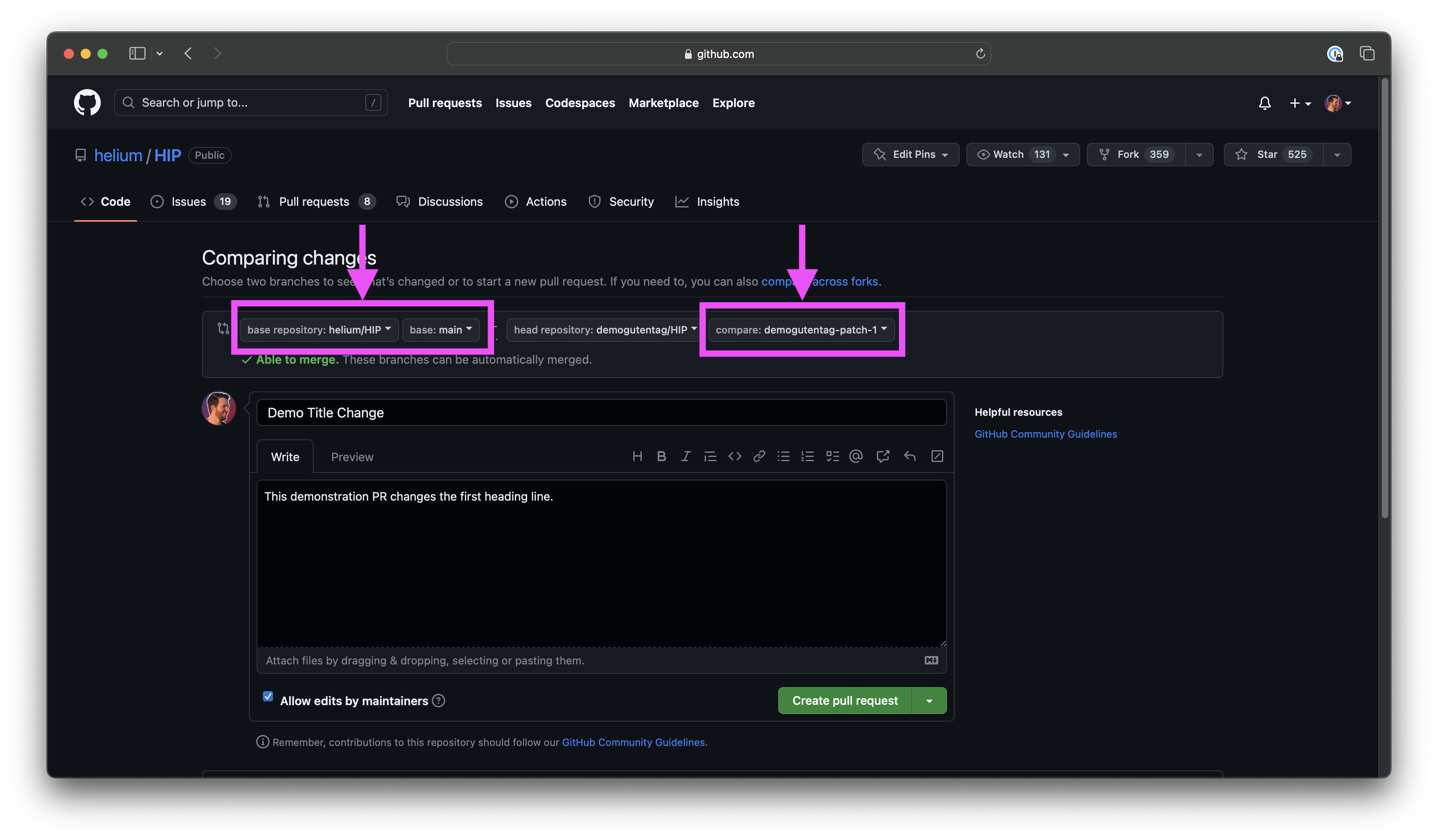
Step 3. Edit the Title and Description to inform other readers and maintainers what changes
were made.
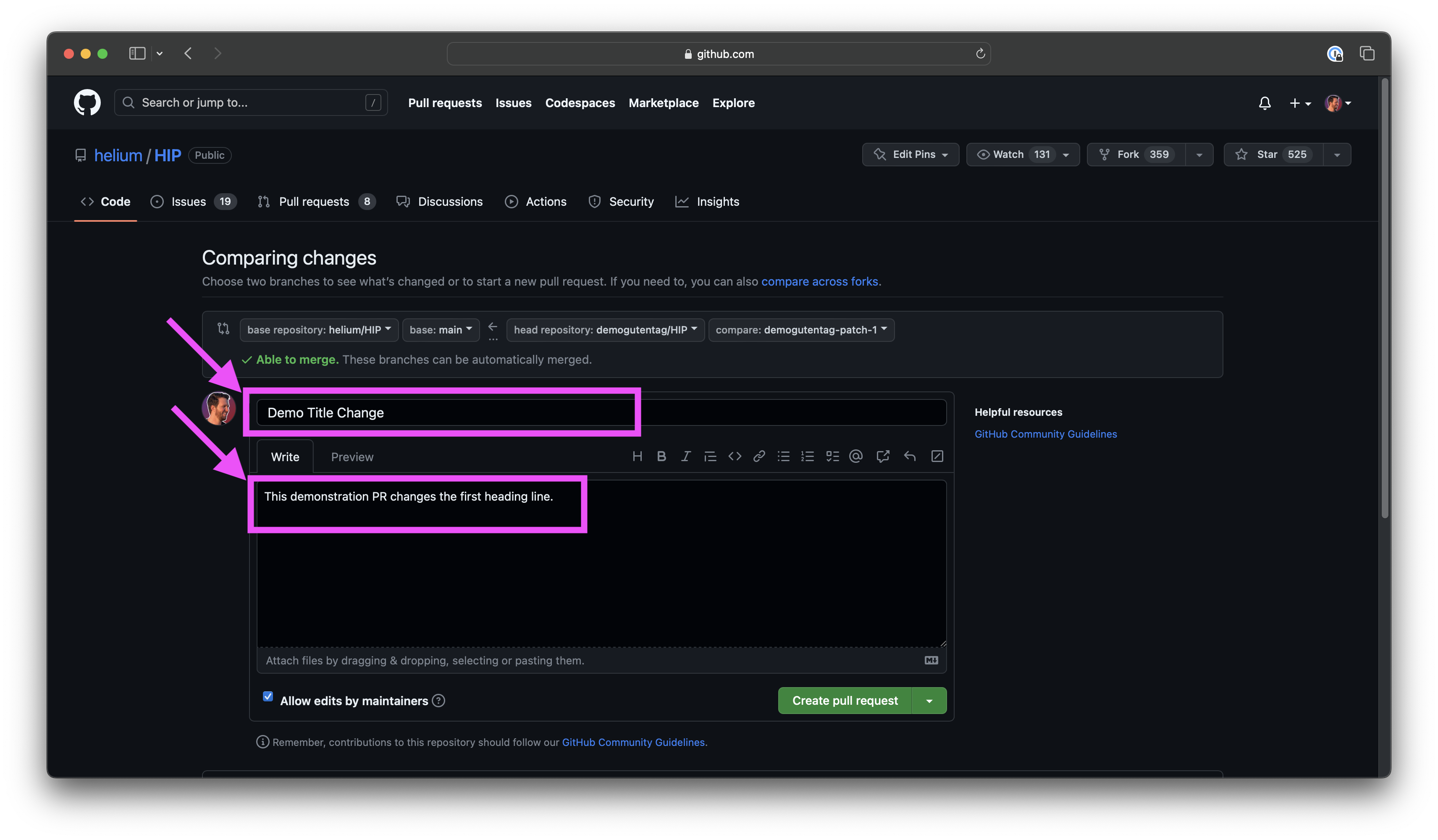
Step 4. Click the green Create pull request button.
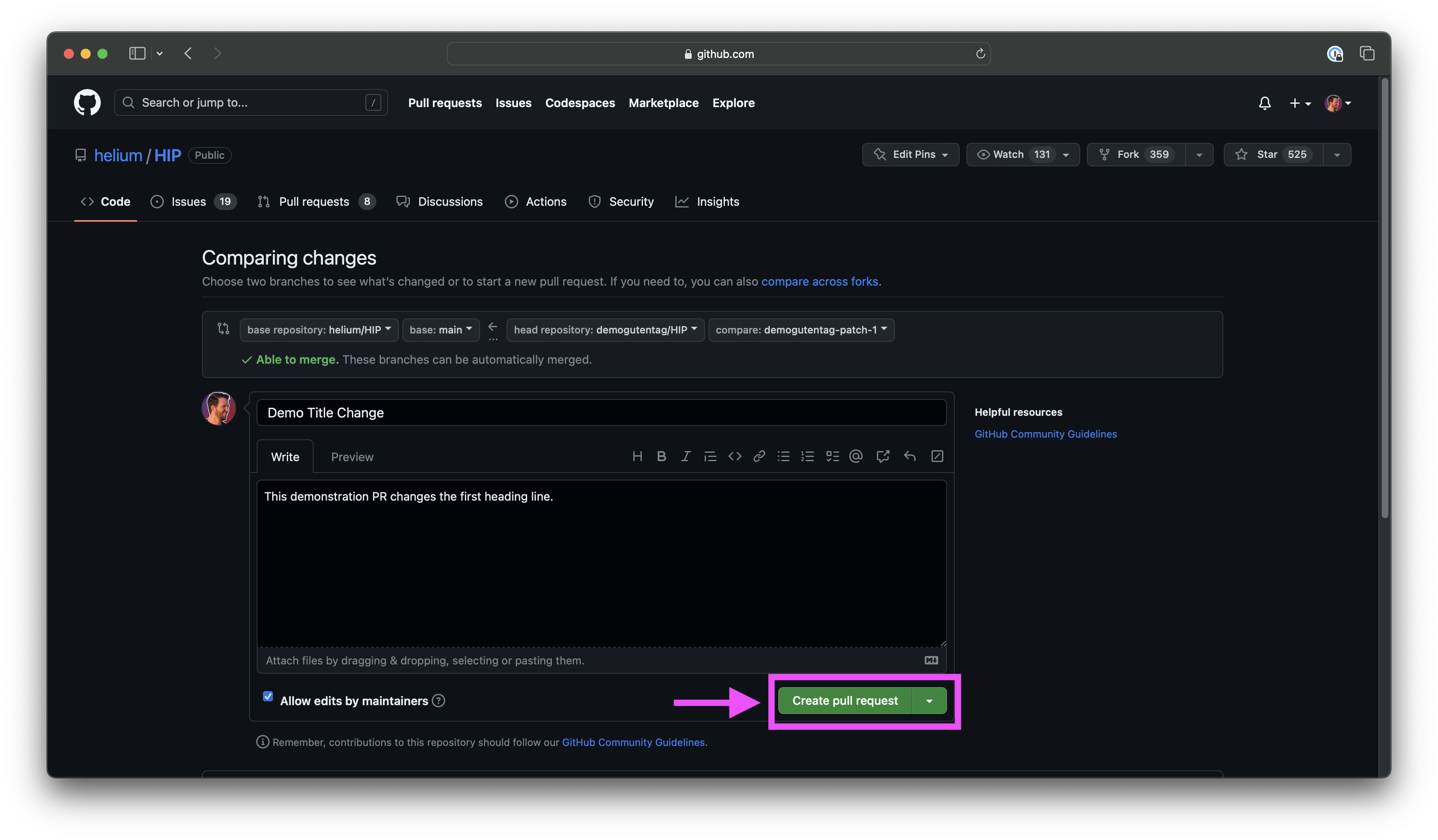
Step 5. View the newly created Pull Request in the main Helium HIP Repository.
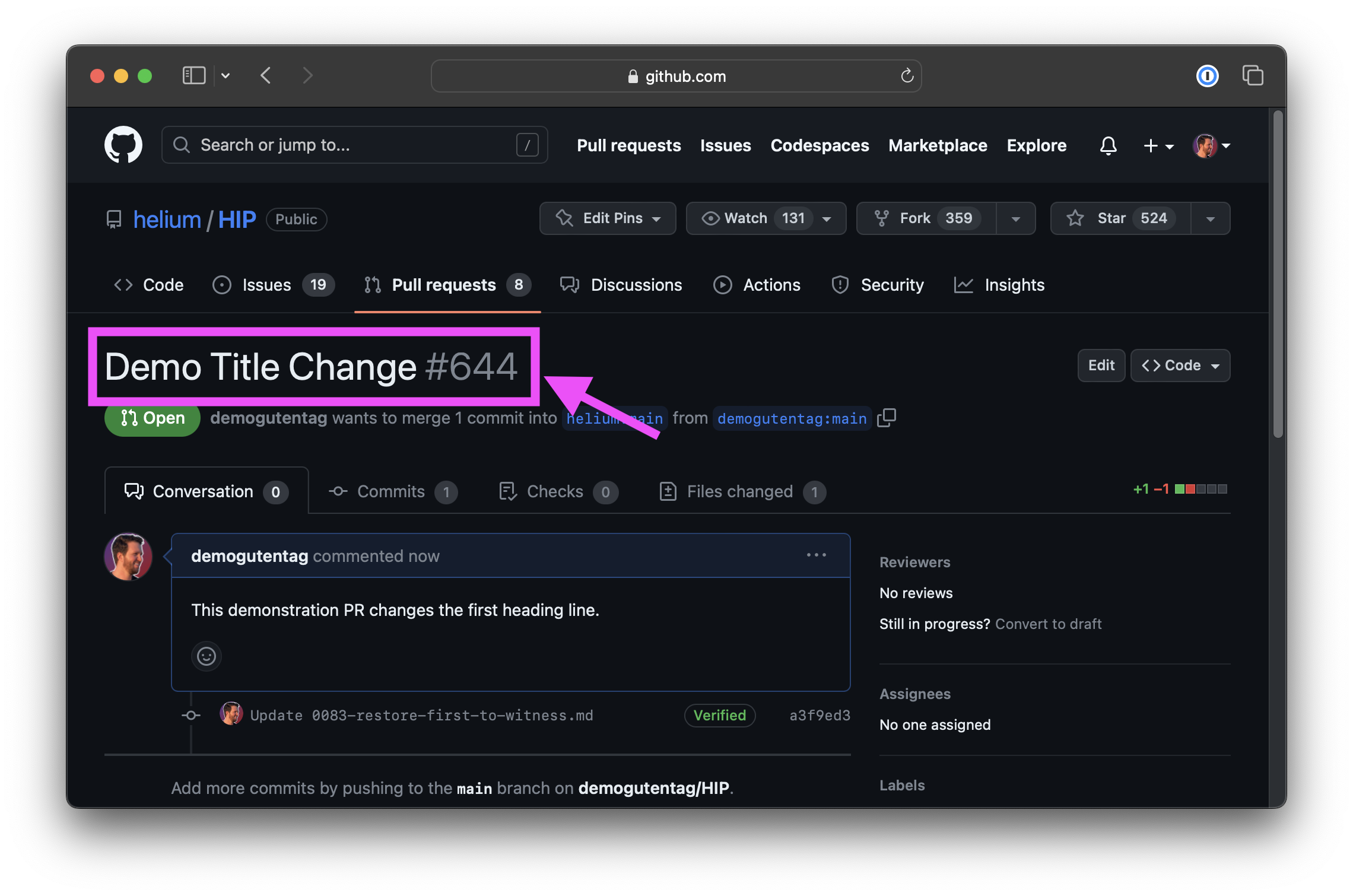
All PRs are reviewed by the HIP authors, and once approved are "merged" into the main branch by repository maintainers where the edits are visible to the Helium community.
Stay Involved
Once a PR is submitted, authors are asked to keep a watch on them for comments or change requests. By default, the user to submit a PR will be subscribed via email to receive notifications on PR activity.
Timely responses in GitHub and Discord keep the process moving!