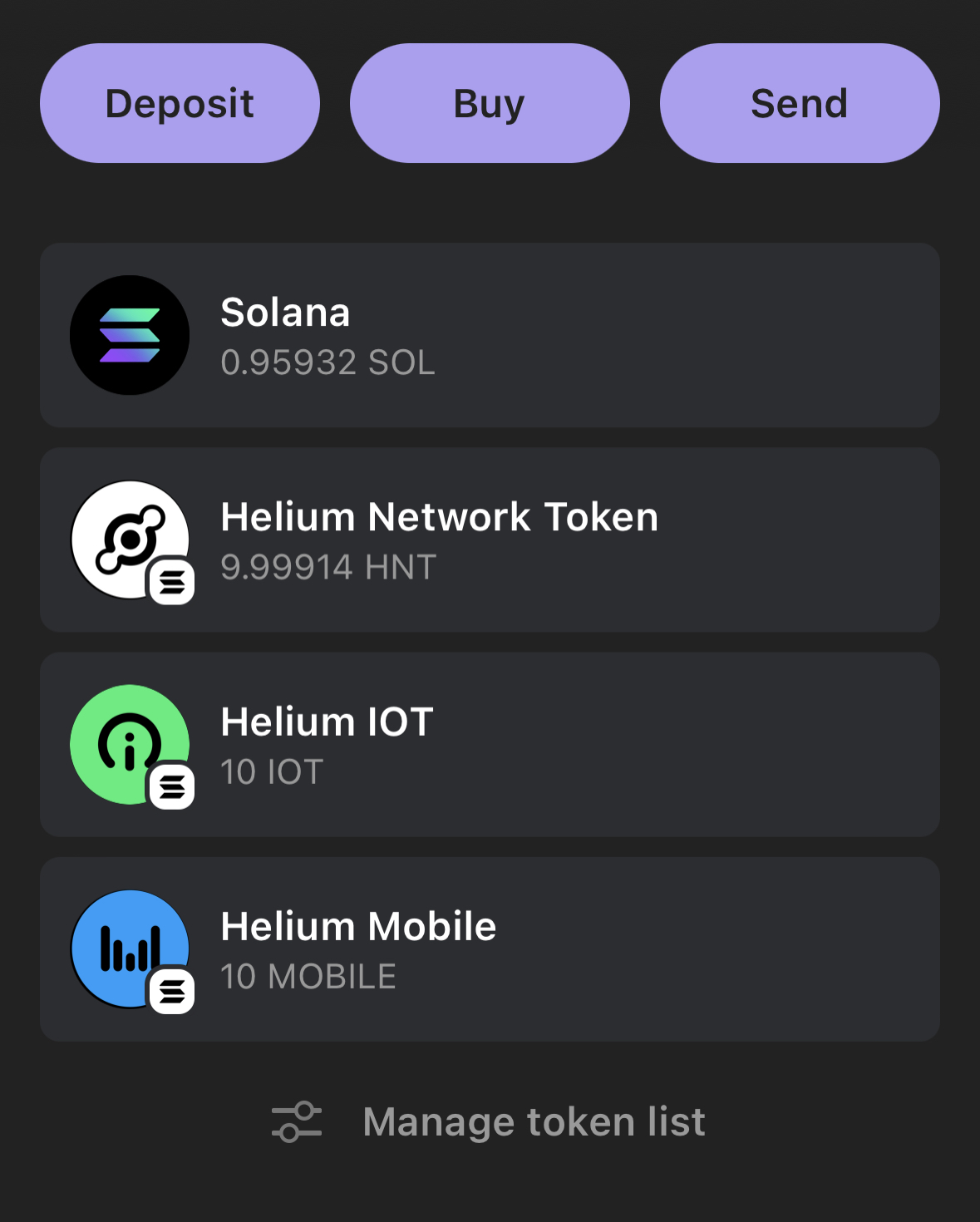Third-Party Wallets
Helium operates on the Solana blockchain, which allows any Solana-compatible wallet to be used with your account.
- Certain Hotspot actions are not universally supported. Special tooling in the Helium Wallet App
and Maker apps enables these functions:
- Claiming Hotspot rewards.
- Asserting or updating location
- Antenna setup
- Onboarding new Hotspots.
Solana Ecosystem Wallets
Several browser and mobile app based wallets support Solana. Find the right one for you on the Solana Documentation.
For advanced users or developers, Command Line Interface (CLI) wallets may be more appropriate.
Importing Helium Accounts into Solana Wallets
In order to bring a Helium account from the Helium Wallet App into another Solana wallet, the 'Private Key' for the account must be used. Importing accounts with the 12 or 24-word seed phrase will not result in your tokens appearing in the other wallet app.
To be technical about it, the private key embeds the specific derivation path used by the Helium
Wallet App (44'/904'/n'/0'). Otherwise, using the seed phrase, the Solana wallet app will attempt
to resolve the account at a default path of 44'/501'/n'/0' or 44'/501'/n'/0'/0'.
Get Your Account's Private Key
From within the Helium Wallet App, select "Reveal Private Key" from the settings menu.
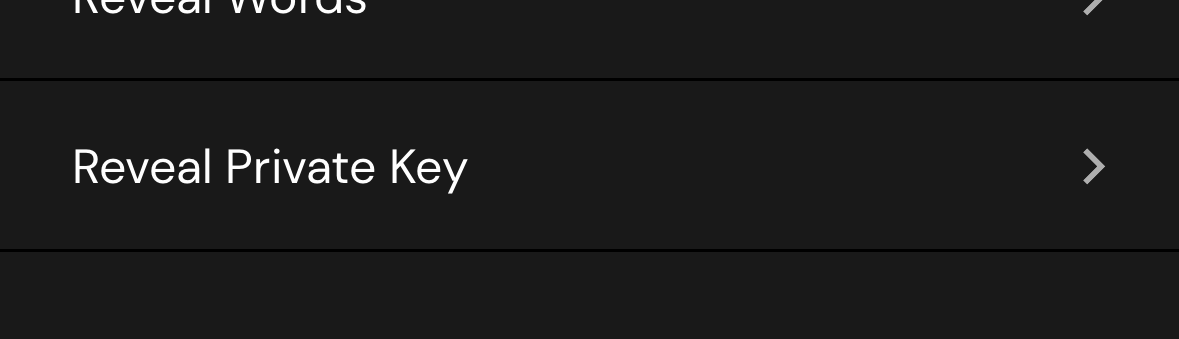
From within the private key view, the key can be copied before pasting it into the new Solana wallet app.
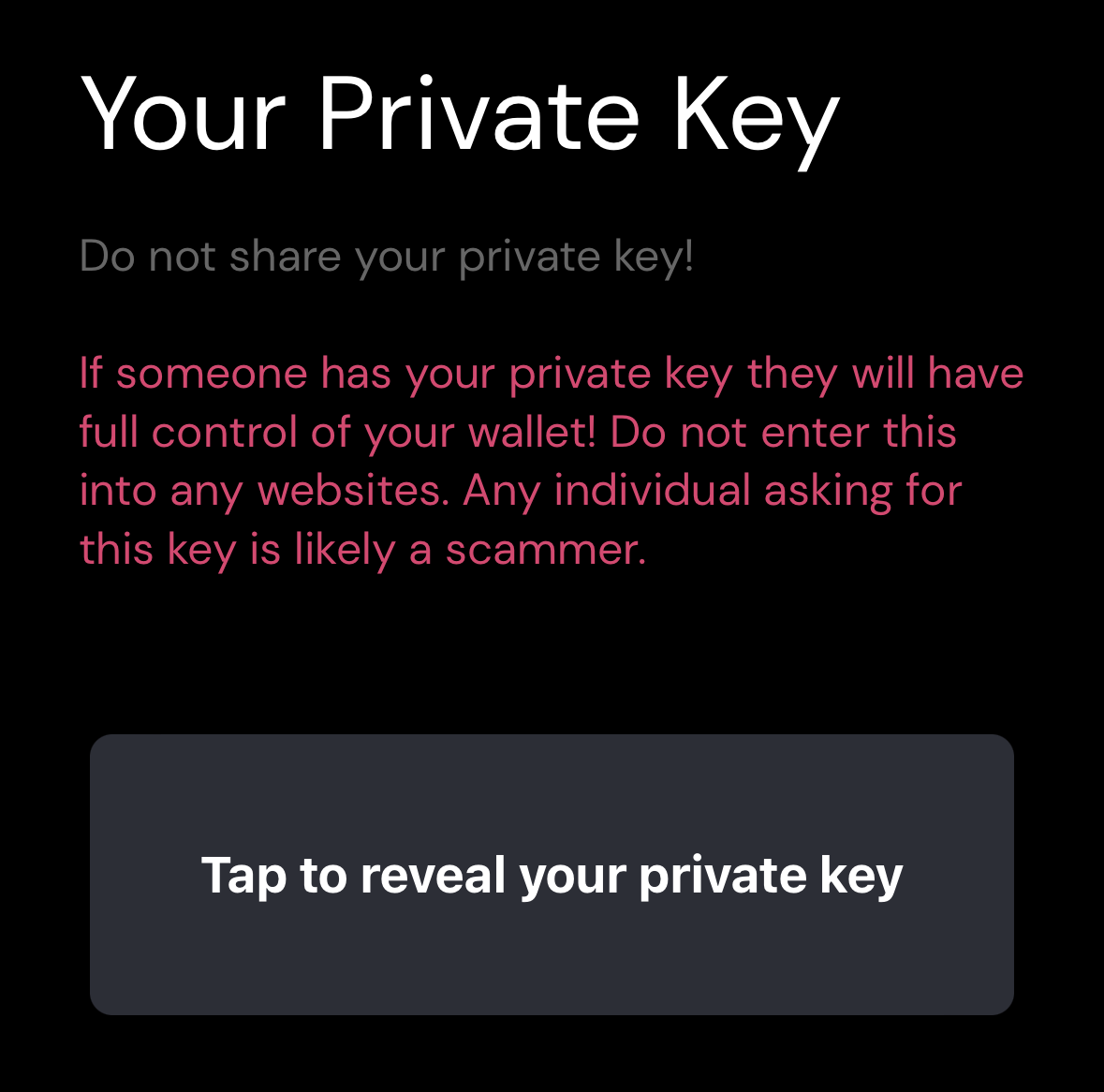
Copy the private key before switching to the Solana wallet that you wish to import your account into.
Import the Private Key into a Solana Wallet
For this walkthrough, we'll demonstrate importing a private key into Phantom. In Phantom, first make a regular Solana wallet account. Then add a new account from the 'Manage Accounts' menu in the settings screen.
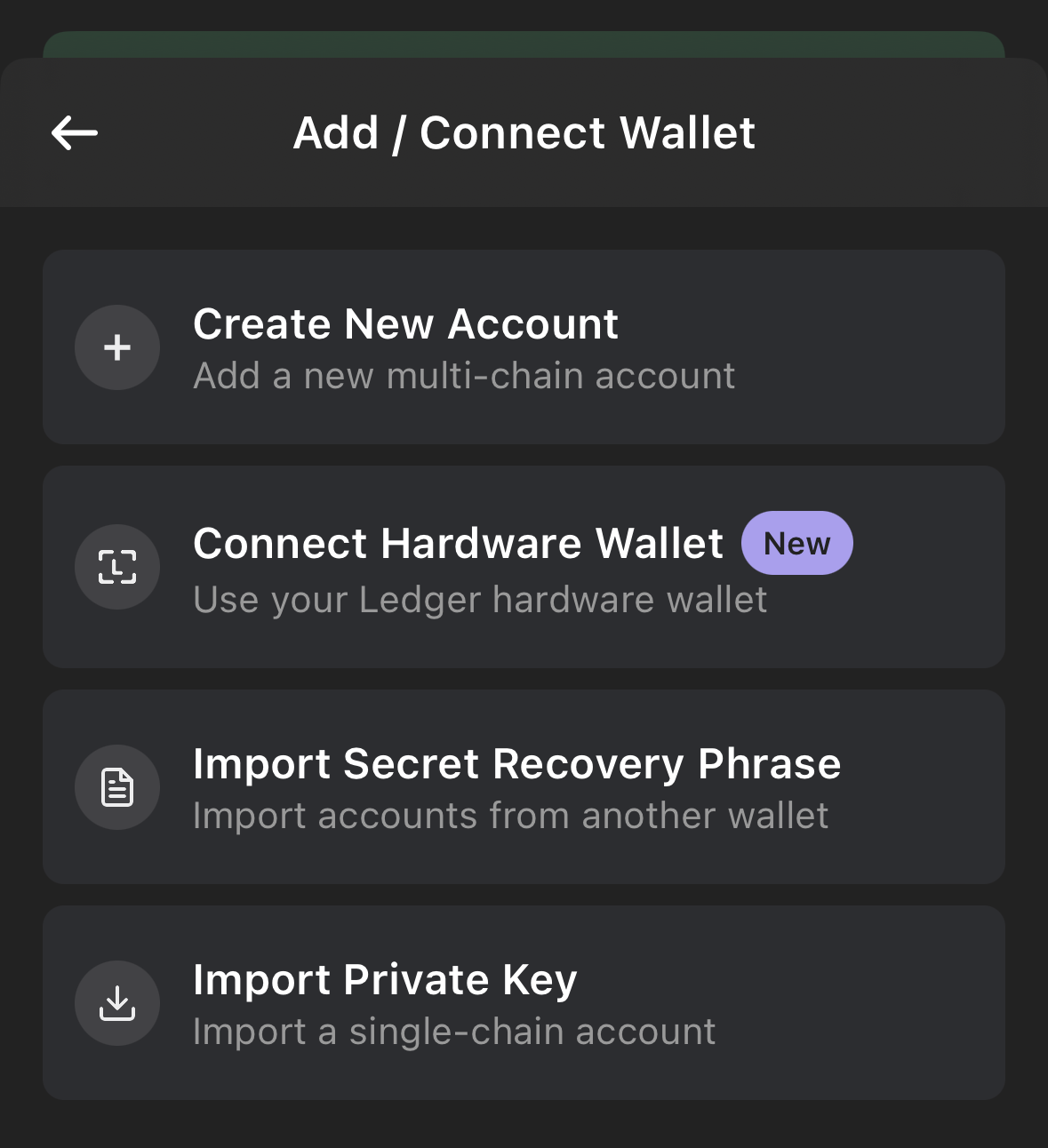
Success! Your Helium tokens and Hotspots should now be visible within this other wallet – all backed by the Solana blockchain.