Hotspot Integration Testing
This guide is intended for companies that have been approved via HIP-19 and successfully passed the hardware audit stage.
All Makers and prospective makers are required to develop, and make available to their customers, their own mobile app. This allows Makers to create new and differentiating features for their customers and Hotspots. Examples can include detailed diagnostics reports, notifications of status changes, peer address reporting, Proof-of-Coverage tips and improvements, and better troubleshooting and customer support access.
Makers are expected to develop their own Maker app
To make development easier, a Maker Starter App is available for anyone to fork and modify.
The Helium Wallet app will support HNT / Wallet functions, such as sending payments, receiving payments, and burn HNT. It will also continue to support the original Helium Hotspots.
Starter App features
- Supports deeplinking and transaction signing through the Helium app
- Simply put: users of the Maker app will not need to sign in with their 12 words, as long as they are signed in with the Helium app
- Hotspot onboarding with Bluetooth
- Hotspot onboarding with QR Code
- Setting Wi-Fi credentials for Hotspots onboarded with Bluetooth
- Assert Location (Bluetooth and QR Code)
- Generating any required transactions for the Helium app to sign (
add_gateway,assert_location,transfer_hotspot_v2) - Submit signed transactions to the blockchain
- A settings menu with PIN code, language selector, and the linked Helium address displayed
- Light and Dark mode
For optimal user experience, we recommend Hotspots be equipped with compatible Bluetooth and Wi-Fi functionality. This allows a seamless onboarding experience. This integration guide will walk through both Bluetooth onboarding and QR code/Web onboarding (to support Hotspots without Bluetooth radios)
Using the Maker Starter App
Instructions to run the Maker Starter app locally on your computer is provided on the README in the GitHub repo. The app is written in React Native and supports both iOS and Android devices.
Support for any other operating system will not be available.
Hotspot App Integration
Makers in the HIP-19 process can continue to submit their Hotspots to the Hotspot App for integration. However, all active Makers by March 1, 2022 must have their own Maker app available on App Stores.
To add your Hotspot to the Hotspot App, follow the Maker Guide in GitHub and submit a pull request to the Hotspot Github Repo.
In this codebase, you’ll want to modify the onboarding flow to add a UI element that enables users to select your Hotspot type on this screen, add support emails to Diagnostic Reports (Bluetooth only), add additional onboarding instructions (web/QR) and include default antenna TX/RX gain:
Product names on this page should follow Helium branding guidelines and image assets must conform with existing user experience. If you require help, please reach out to the Helium team.
Types of Onboarding
QR Code Onboarding
QR Code Onboarding allows Makers to generate a partial add_gateway transaction outside of the
Helium App. Users use the camera in the Helium App to add this type of Hotspot.
To select QR Onboarding, in the hotspot.ts file, specify QR in onboardType.
- View the example in the Maker Starter app
- View the example in the Hotspot app
- Read more about generating QR codes
Example QR Onboarding Flow
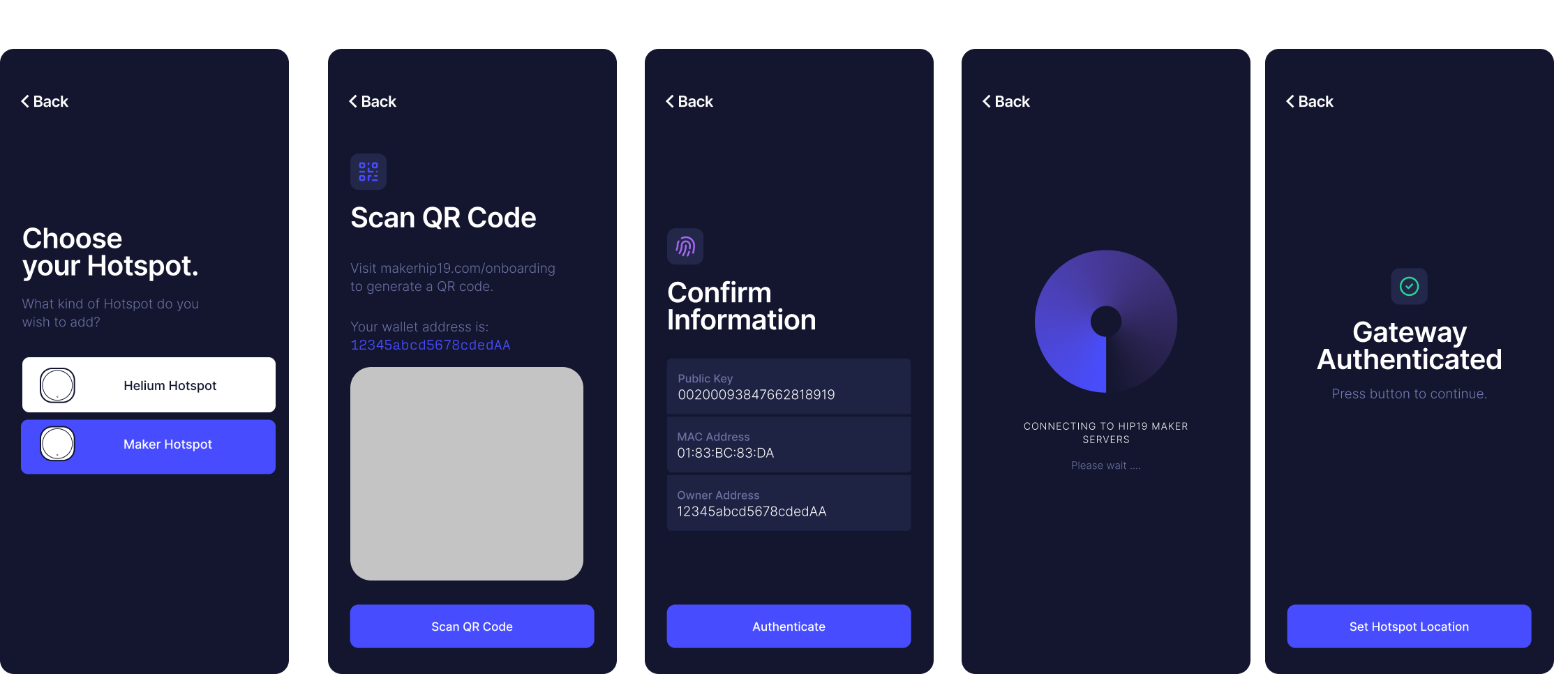
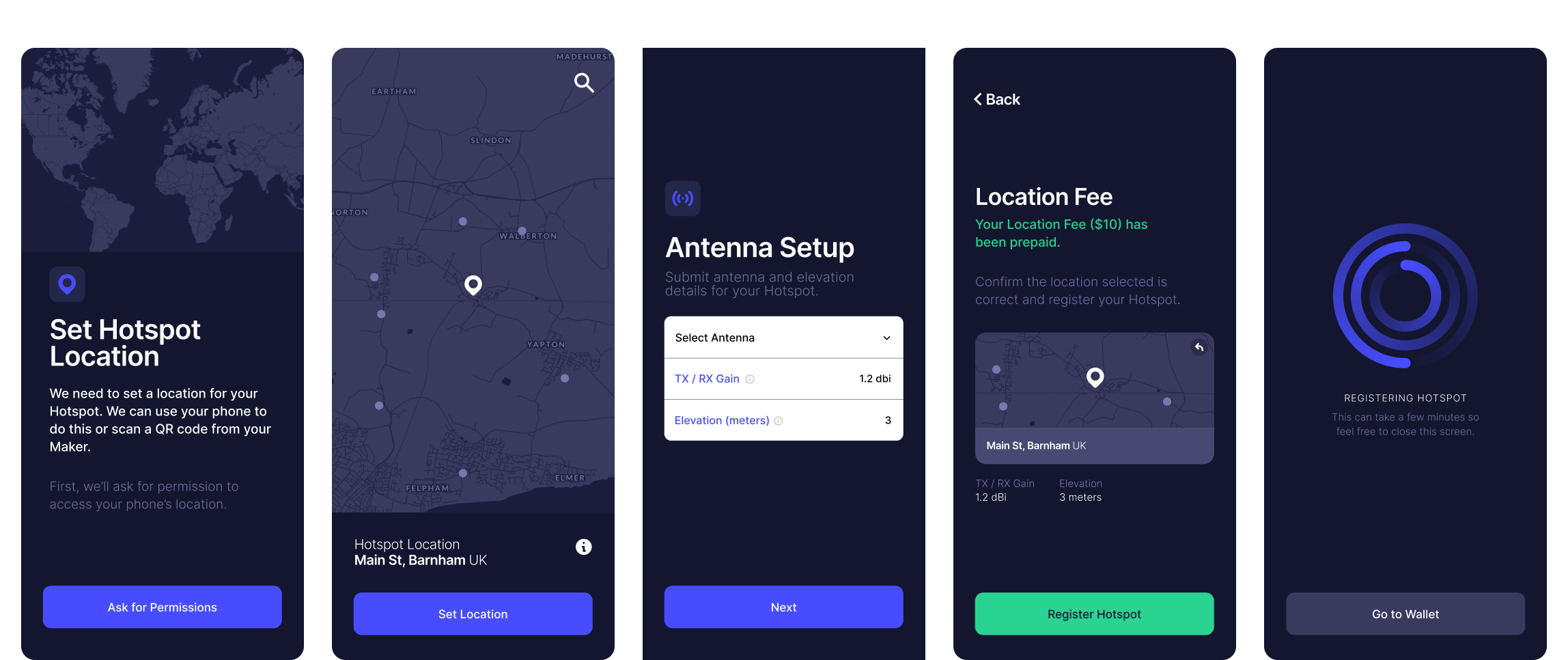
Web Onboarding
Web Onboarding allows Makers to generate a partial add_gateway transaction outside of the Maker
App. Makers generate a deep link back to the Helium App/Maker App to finish the add_gateway
transaction. Read more about deep linking.
To select Web onboarding, in the hotspot.ts file, specify web in onboardType.
Bluetooth Pairing
The Maker App will start scanning for broadcasting Hotspots. Makers will need to update the
localname with the product name and include the last 6 digits of the MAC identifier. The character
limit is 170 but we do not recommend anyone go beyond 25-30 characters in the product name.
The localname is the name used on the Found Hotspots page.
To select Bluetooth onboarding, in the hotspot.ts file, specify BLE in onboardType.
- View the example in the Maker Starter App
- View the example the Hotspot app
- Read more about BLE Services.
Constructing the Add Gateway Transaction
If you’re using Helium’s miner image, constructing a transaction is relatively easy.
Every Hotspot on the blockchain goes through two transactions:
- add hotspot: links the Hotspot's key (
swarm_key) to a user's wallet - assert location: provides GPS location, elevation (in meters), and dBi antenna output for the Hotspot
Generate an Add Hotspot Transaction
Use miner to generate the add hotspot transaction,
miner txn add_gateway owner=WALLET_ADDRESS --payer WALLET_ADDRESS
For testing, you'll set payer as payer = 138LbePH4r7hWPuTnK6HXVJ8ATM2QU71iVHzLTup1UbnPDvbxmr. In
production, the Payer will be your unique Maker Account Address and will be provided at the
appropriate stage with the Manufacturing Compliance Committee. The current list can be found
here.
When testing with this payer address, adding hotspots and asserting location transactions will be
submitted and you’ll see them as pending transactions in the Hotspot App. However, once it reaches
the blockchain, the transaction will be discarded as the payer address does not exist in the
blockchain’s chain_var of valid addresses. This ensures no Data Credits are spent on testing, but
allows trial and error as Makers finish app integration.
Once you have the transaction, you will pass it onto the Helium app to sign the transaction. Once submitted, you can view the pending transaction using this API:
The output is a JSON object:
{
"address": "11TL62V8NYvSTXmV5CZCjaucskvNR1Fdar1Pg4Hzmzk5tk2JBac",
"fee": 65000,
"mode": "full",
"owner": "14GWyFj9FjLHzoN3aX7Tq7PL6fEg4dfWPY8CrK8b9S5ZrcKDz6S",
"payer": "138LbePH4r7hWPuTnK6HXVJ8ATM2QU71iVHzLTup1UbnPDvbxmr",
"staking fee": 4000000,
"txn": "CrkBCiEBrlImpYLbJ0z0hw5b4g9isRyPrgbXs9X+RrJ4pJJc9MkSIQA7yIy7F+9oPYCTmDz+v782GMJ4AC+jM+VfjvUgAHflWSJGMEQCIGfugfLkXv23vJcfwPYjLlMyzYhKp+Rg8B2YKwnsDHaUAiASkdxUO4fdS33D7vyid8Tulizo9SLEL1lduyvda9YVRCohAa5SJqWC2ydM9IcOW+IPYrEcj64G17PV/kayeKSSXPTJOMCEPUDo+wM="
}
The txn output is then passed onto the Helium App over BLE, in QR code format, or through a deep
link in this format: helium://add_gateway/<txnoutput>?mac=<macaddress>
By design, this transaction will fail, as this is a test account.
Once you’re ready to proceed, request a Maker account and replace the test payer address with your own maker address.
Requesting a Maker Account
Only request a Maker Account from your Helium Foundation contact if you have been approved by the Manufacturing Compliance Committee (MCC).
In your request, include the Maker Name and how many location asserts you will include for your
customers. A minimum of 1 included location assertion is required. That value is denoted under
locationNonceLimit.
All Maker Accounts are public on the blockchain and can be found here.
Make note of the Payer address. This is the account address you will burn HNT into to generate DCs
for onboarding your Hotspots.
Maker IDs are sequential and cannot be customized.
Funding the Maker Account
Read the guide for more information.
Adding Hotspots to the Onboarding Server
Testing
When you’re ready to start integration with the Test Maker account with the mobile wallet app, send us details about your Test Hotspot in this JSON format. :
"mac_eth0":
"mac_wlan0":
"heliumSerial":
"onboarding_key": required
"rpi_serial":
"mac_eth0": Ethernet MAC address
"mac_wlan0": Wi-Fi MAC address
"heliumSerial": Serial number for first generation Helium Hotspots. Can be ignored.
"onboarding_key": The onboarding key generated from the Hotspot miner in base58. Required.
"rpi_serial": Serial number for the RaspberryPi. Can be repurposed to track your own serial
number.
Production
When you move to production, the JSON should be formatted like this. Note the addition of the
batch field:
"batch": "batch_name",
"mac_eth0": "any_value",
"mac_wlan0": "any_value",
"onboarding_key": "base58 address from the Hotspot",
"rpi_serial": "any_value"
Wallet App, Onboarding, and Data Credits
Testing
While testing, the miner will use the test payer address to construct the add_gateway transaction.
The Hotspot app will take that transaction, sign it, and check the onboarding server to see if the
Hotspot mac, id, and Maker matches and exists.
If it does, the app submits the transaction to the blockchain. If done correctly, you should see a pending transaction here.
Note that the blockchain WILL NOT process this transaction because the payer address is not part of the chain variable of approved Makers. After a short period, the pending transaction will disappear from the API and the app. This is normal and expected.
Production
Prior to production, you will have sent the list of Hotspots to the Helium Foundation or your Helium contact to upload to the Onboarding Server on your behalf. You should also have Data Credits in your Maker account. And if not added already, notify the Helium team to include your Maker address in the chain variable.
The final steps and flow for production onboarding are as follows:
- Update the
minerto use your Maker account as payer. - Onboard a Hotspot that you know is included in the upload to the Onboarding Server.
- Go through the Onboarding process in the Hotspot app. The app will check the Onboarding server for the Hotspot and verify the Maker ID. The app will then sign the transaction and submit to the blockchain.
- You’ll see a pending transaction in your Maker address.
- The blockchain will process the
add_gatewayandassert_locationtransaction and verify that the maker address is in the chain variable. - The transaction will go through and Data Credits will be deducted from the Maker account.
- The Pending transaction in the Hotspot app will update to Confirmed.
- If the Hotspot
mac,serial, orMakerdoes not match, the transaction will silently fail. - If there are insufficient Data Credits in the maker account, the transaction will silently fail.