MyDevices Cayenne
Cayenne from myDevices, is a free, drag and drop IoT project builder, that empowers developers, designers and engineers to quickly prototype and share their connected device projects. Cayenne was designed to help users create Internet of Things prototypes and then bring them to production. It supports hundreds of devices, including everything from popular development boards to professional grade remote sensors. Cayenne offers both a web and mobile based application.
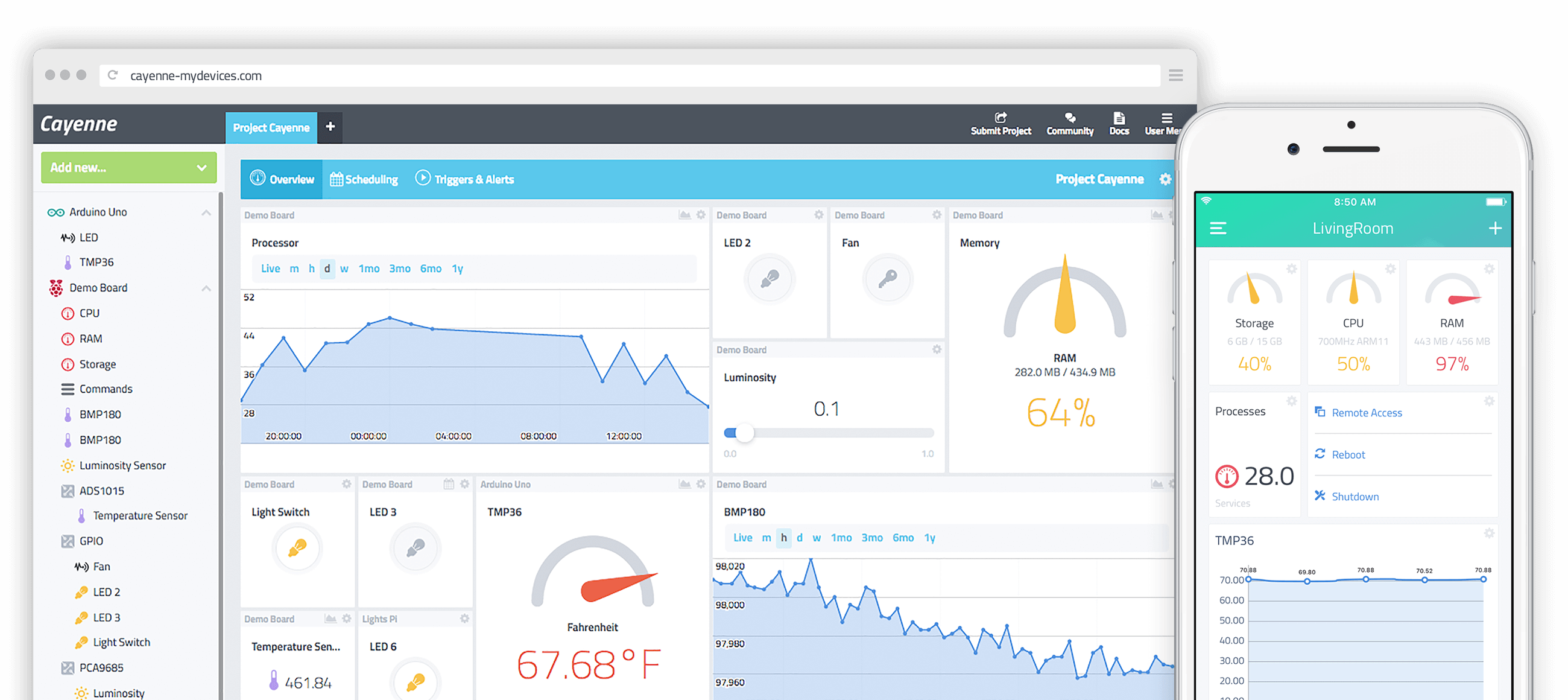
Add a myDevices Cayenne Integration
To add a myDevices Cayenne Integration, go to Integrations on the left-hand menu. Select the integration to add, in this case, the myDevices Cayenne integration:
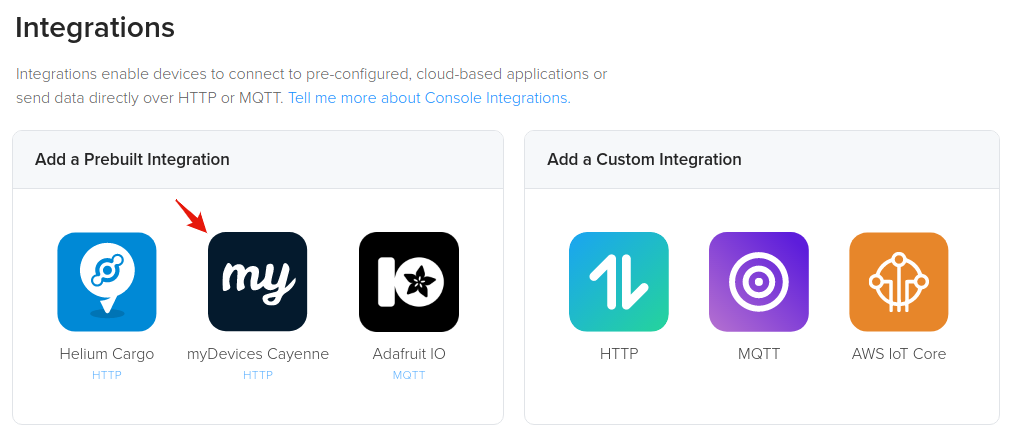
The next step is to name the integration
The MyDevices integration currently only supports uplinks. Downlinks are in the process of being implemented and will be available soon.
Connecting Integrations to Devices
Devices or groups of devices (via labels) can be directly connected to integrations on the Flows Worskpace. Labels are identifiers used to group devices for easy management. To connect one or more devices to one or more integrations, simply connect the Device and Integration nodes on the Flows Workspace.
Quick video tutorial connecting devices to an integration here.
Node elements (devices, labels, integrations) need to be created before they're available on the Flows Workspace. More information about Flows here.
Adding Your Device on myDevices Cayenne
Before adding your device to Cayenne, be sure you've successfully added it to the Helium network as well as connected it the myDevices Cayenne integration. If you haven't done so yet, start here. Once you have a device added on Console and you have verified that packets are being received, you can then proceed to add the device on Cayenne.
First, signup for Cayenne here, if you have not already.
From the Cayenne dashboard, click Add New > Device / Widget.
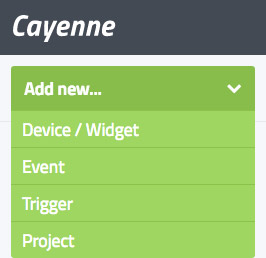
From the list of devices & widgets that appears, click LoRa and select the Helium Network option to view a list of Helium supported devices.
You must select the Helium Network before searching for your device, else you may add your device on the wrong network and will not receive data.
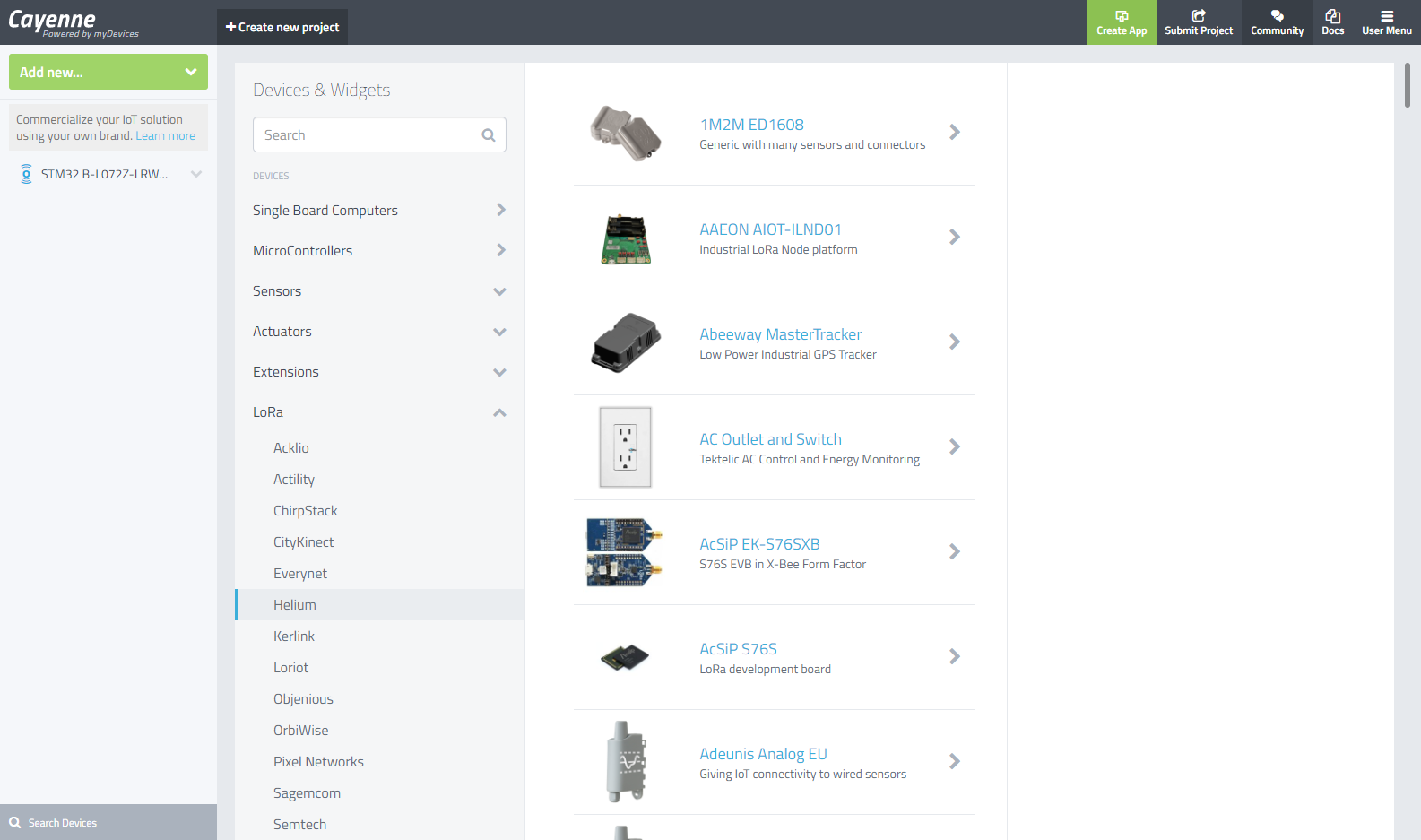
Here we've selected the popular STM32 B-L072Z-LRWAN1 LoRaWAN development board.
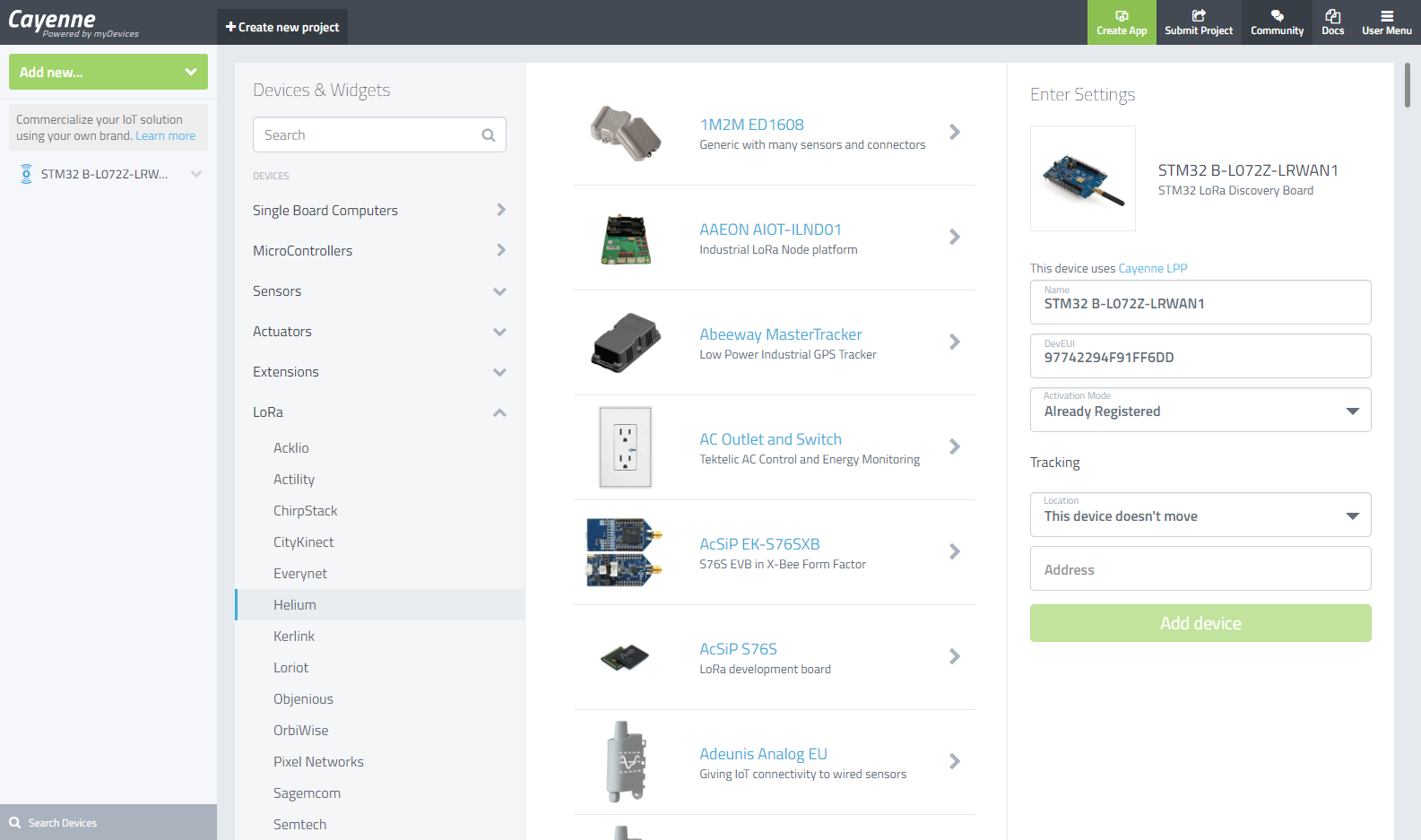
The only information you'll need once you've selected your device is to enter the DevEUI, which is found on your device details page on Console, shown below.
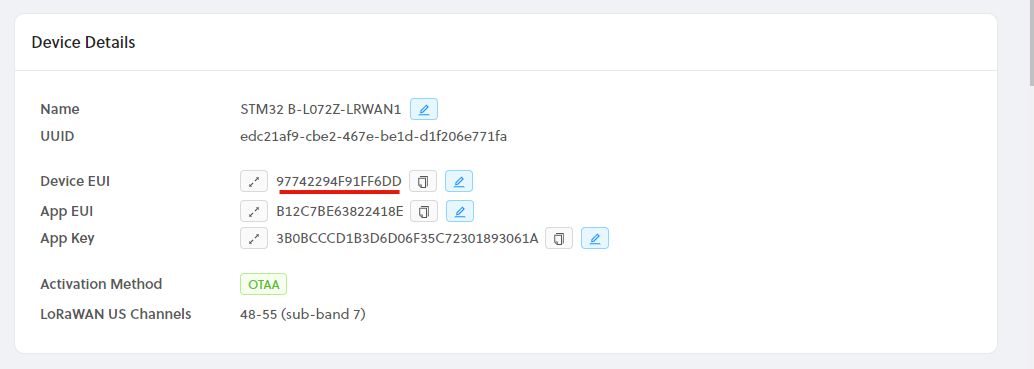
Downlinks
Your device first needs to report an Actuator, either Digital or Analog one. You can check LPP doc here https://developers.mydevices.com/cayenne/docs/lora/#lora-cayenne-low-power-payload-overview
Once the device starts reporting DigitalActuator or AnalogActuator, you will automatically get a button or a slider on Cayenne UI. Using that new control will then trigger downlink commands.
Please note that both Actuators types inherit from AnalogSensor DataType, e.g. using 2-byte integers with 0.01 precision. This means a Digital Actuator set to HIGH from the UI will trigger a Downlink with the value = 0x0064 = 100.
Device Data Payload Format
When adding your device on Cayenne, you'll need to pay close attention to whether or not the device requires the Cayenne Low Power Payload (CayenneLPP). If your device is in the list of supported devices, it will specify whether or not it requires CayenneLPP directly above the name field when you've selected the device, and shown in the Cayenne dashboard image above. If you do not see the line 'This device uses Cayenne LPP', then it is automatically supported by Cayenne. You can find the official documentation on CayenneLPP here, as well as a popular Arduino library here. If you have a custom device or it is not in the list of supported devices, then select the STM32 B-L072Z-LRWAN1 board as a placeholder, and be sure to use CayenneLPP formatting in your firmware.