Adding Devices
When Adding Devices for the First Time
As network usage increases, a mechanism called the XOR filter allows the Console backend (router) to only process known traffic and avoid spending resources on unfamiliar packets, which significantly improves performance.
However, the first time a device joins the network its keys need to be added to the blockchain and the updated block propagated to the miners (Hotspots).
This initial join process could take up to 20 mins depending on:
- when this transaction (batched with others) gets added to the blockchain
- the overall performance of the blockchain
After the initial join takes place future rejoining of the same device will be much quicker.
More information about XOR filters here.
For a video tutorial on adding and importing devices, check out our Tips and Tricks video here.
To add a device, go to Devices and click the + Add Device icon. The Add New Device screen appears.
Helium Console users are capped at ONE (1) Organization and 10 devices for their account.
If your account as of March 31, 2022 exceeds this cap, you can continue using Helium Console with those existing devices and Orgs for 12 calendar months, but will not be able to add additional devices and Orgs.
To continue with more than 1 Org / 10 devices after 12 months, you will need to work with a member of the ecosystem, host your own instance, or contact a team member at sales@nova-labs.com.
*While an account is in an overage state with > 1 Org / 10 devices and a device or Org is deleted, additional devices or Orgs cannot be re-added.
Users over the cap who would like to immediately add more devices/Organizations, or users who have not yet exceeded the cap but plan to do so, can reach out to members of the ecosystem, host their own instance, or contact sales@nova-labs.com.
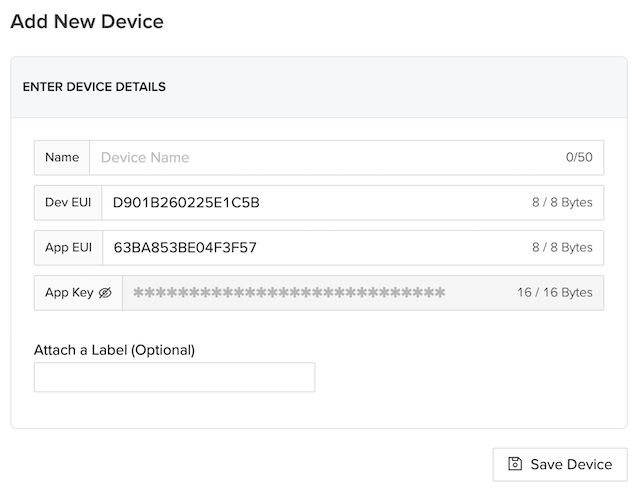
Enter a name for your device. Device names do not have to be unique (as every device will be given a unique identifier generated by Console).
DevEUI, AppEUI, and AppKey are auto generated by the Helium Console when you create a new
device.
However, you can input your own DevEUI, AppEUI, and AppKey if your device is already
provisioned with these credentials.
- Device EUI - 64-bit end-device identifier, sometimes called Manufacturer EUI
- App EUI - 64-bit application identifier
- App Key - 128-bit AES key, used to secure communication between device and network
Once added, you'll see a consolidated view of all your device details, as well as the Activation
Method (only OTAA is currently supported).
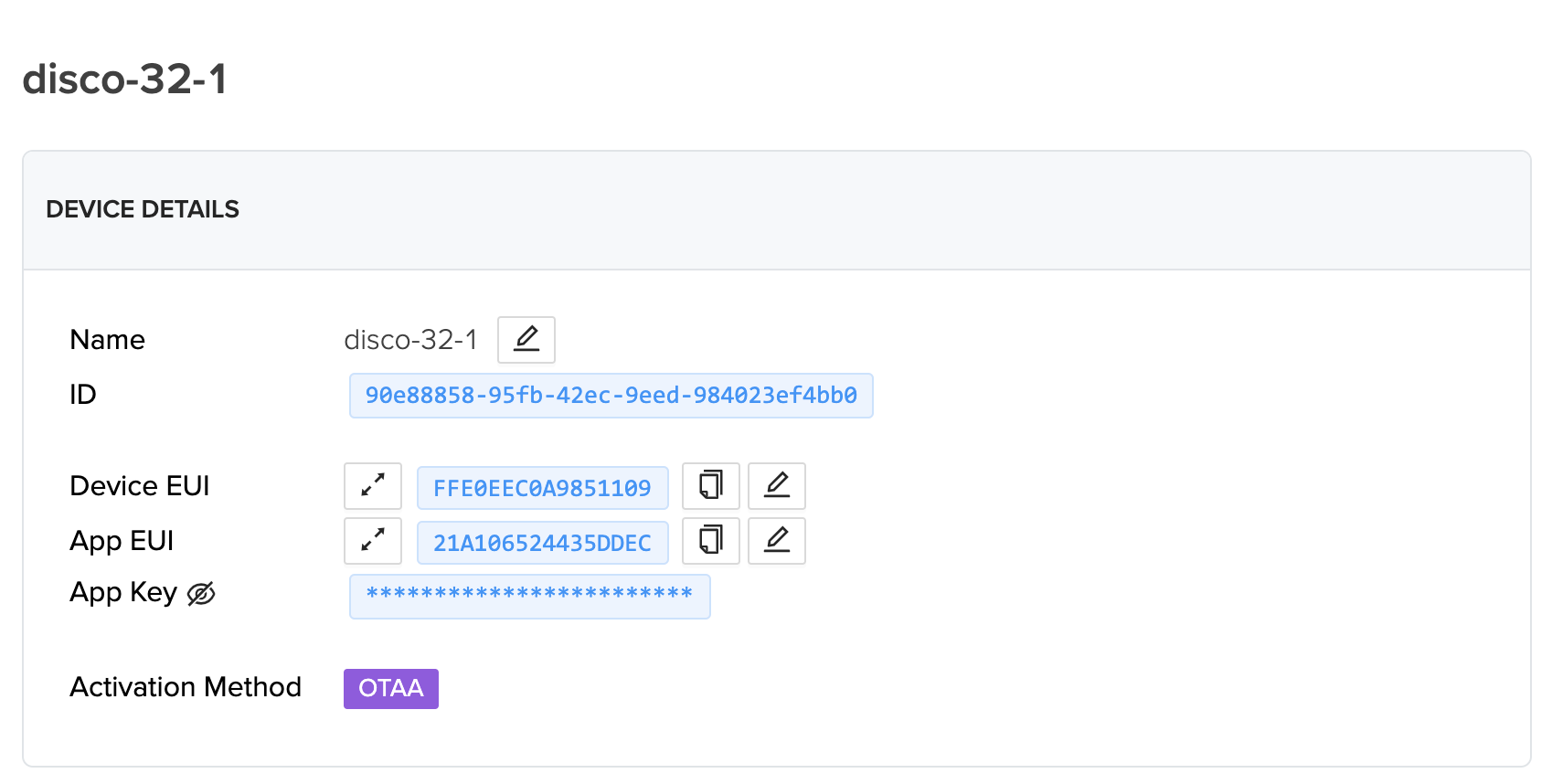
Scan Device QR Code
The mobile interface provides the ability to scan QR codes of sensors that are based on the LoRaWAN Device Identification QR Codes specification here.
Scanning the code will populate the DevEUI and AppEUI fields. AppKey will still need to be
manually entered.
Importing Devices
Console provides a simple way to batch add multiple devices using a CSV file.
To add a device, go to Devices and click the + Add Device icon.
Under Import Devices choose a .csv file that contains the information for the imported devices. The
.csv file needs to include the following fields as required columns: DevEUI, AppEUI, AppKey,
and Name. Optionally you can include a LabelID column to add labels to imported devices.
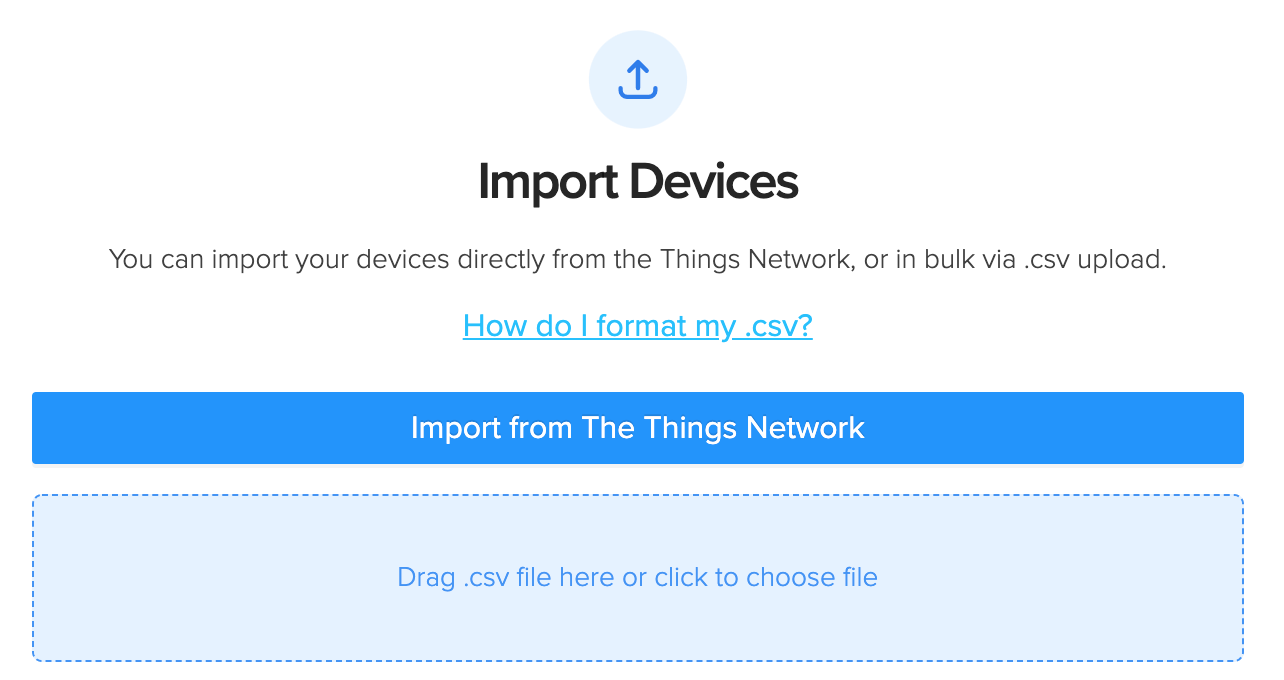
Important Information When Adding Devices
Potential Delays Related to Sub-band
LoRaWAN devices may behave differently from one manufacturer to another. If your device does not try all 8 sub-bands, then you will need to ensure it is trying to communicate on the correct sub-band, which is sub-band 2.
MSB vs LSB; and using the Correct Endianness
When copying EUIs and Keys into your device software, or into Console, make sure you are using the
correct byte ordering, known as "endianness". This is often labeled as MSB (Most Significant
Bit) and LSB (Least Significant Bit). Reversing byte order is a very common mistake when adding
a new device to the network. On the device details page in Console, you can easily switch the byte
order of the EUIs and Key by cliking the lsb or msb label next to them.
Is The Helium Network a Public or Private LoRaWAN?
The Helium Network is a Public LoRaWAN Network. You can read more about the unique, blockchain-driven architecture here.