Google Sheets
Creating a Form
Create a form.
Make a question for each field you want to capture from your device. We're going to use an environment sensor for this example.
We recommend setting questions to "Short Answer".
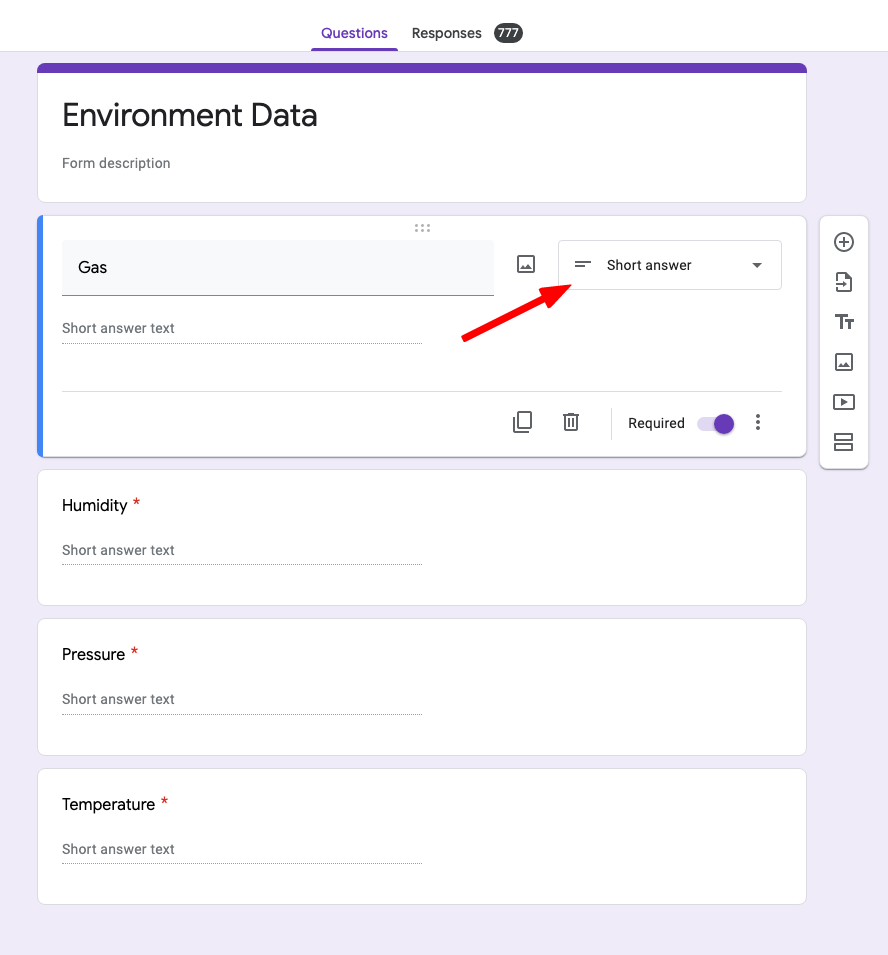
Make Form Public
In the top right, click the settings cog next to the send button.
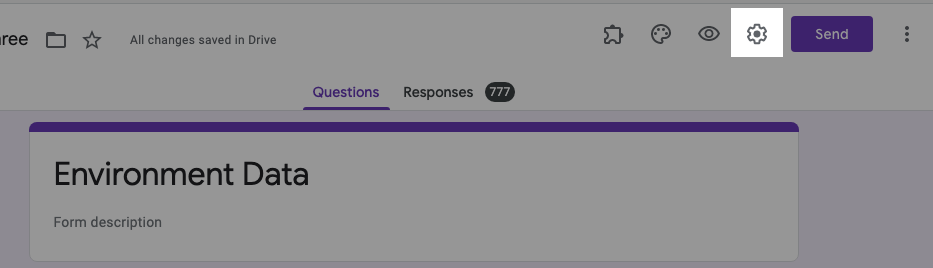
Make sure the form is publicly accessible.

Connecting to Google Sheets
Head over to the responses tab and tell the form you want your results sent to Google Sheets by clicking the Google Sheets button.
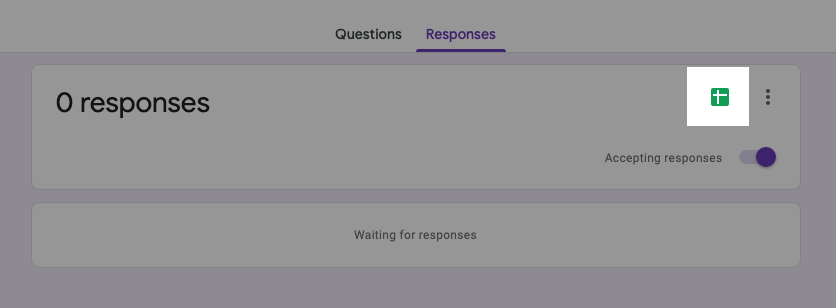
Get Share Link
Now go to the Send button in the top right corner, and we're going to grab the share link. Do not shorten the URL.
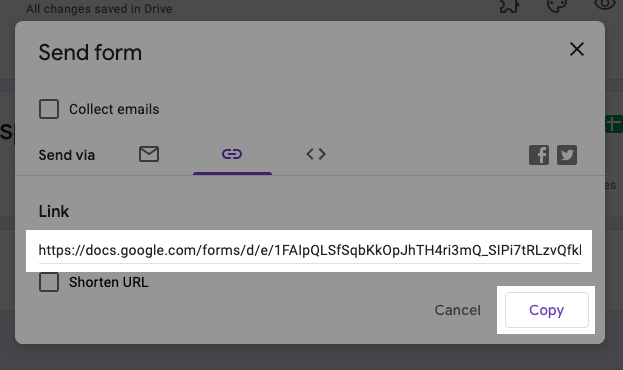
Adding the Integration
Moving over to Console, to add a Google Sheets integration in Console, go to Integrations on the left-hand menu. Select the integration to add - in this case, the Google Sheets integration as shown below.
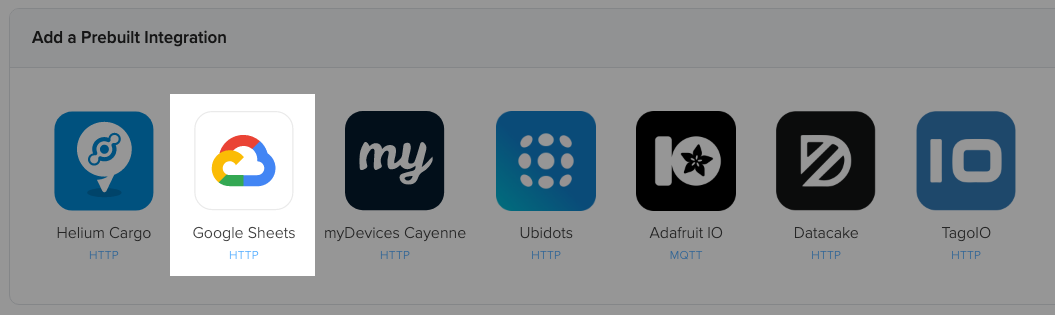
Get the Form Fields
Paste the share link in the Enter Google Form ID field.
We're only after the ID of the form, so we're going to remove the prefix
https://docs.google.com/forms/d/e/ and suffix /viewform?usp=sf_link. We should be left with a
big string that contains no slashes.
Now we can click the Get Google Form Fields button to verify we've done things correctly.
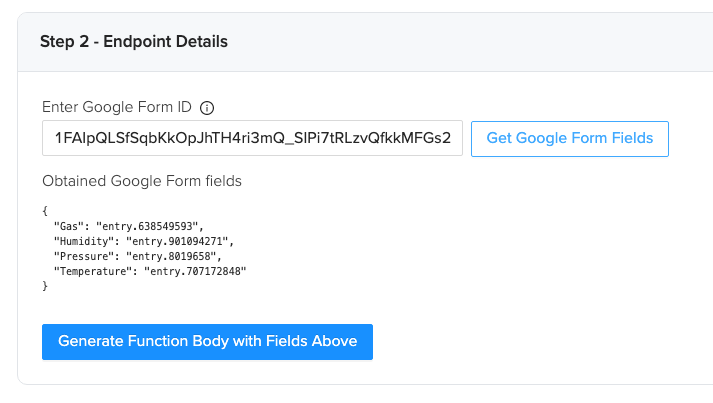
Create your Decoder
Click the Generate Function Body with Fields Above button and Decoder template will be created for you to translate your data into how Google Form expects it.
Take this time to name your integration.
We can fill out the Function Body now, or save the integration and edit it later under Functions. We're going to fill it out now.
The data in this example is coming from a Wisblock with an environment sensor that's included in the RAK Helium Devkit. The Decoder function for this environment sensor is pasted into the Function Body section and passed the data from the device so it can get us the fields we need. We then map those to the google forms fields.
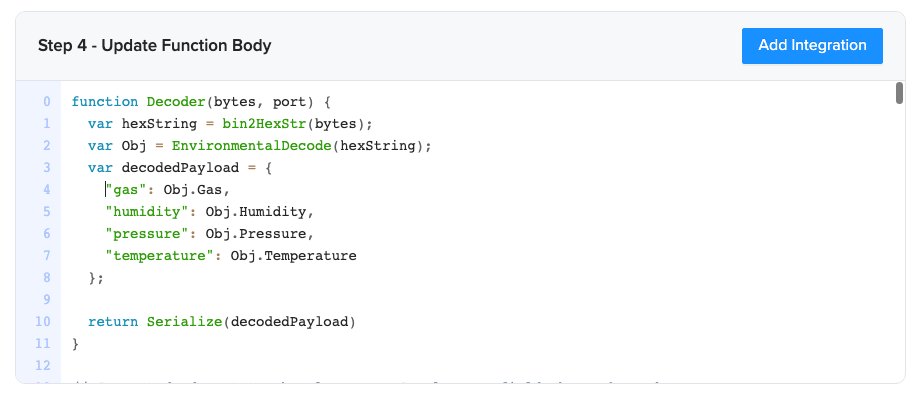
With that done, we can click Add Integration.
Attach to Device
Going to Devices on the left-hand menu, we can now add our label.