Console Troubleshooting
Common issues
I just added my device in Console. Why am I not receiving data?
If you are having issues receiving data after adding a new device, the first thing to check is that the keys from the device (dev eui, app eui, app key) match exactly what is provided by the device; it is very common for app eui and dev eui in particular to be swapped You may also want to ensure that you are using the correct byte ordering or “endianness” this is often labeled as MSB (Most Significant Bit) and LSB (Least Significant Bit). Reversing byte order is a very common mistake when adding a new device to the network. You may also want to check that your device is a Class A device as we do not currently support Class B, or C devices.
How can I view Decoded Payloads?
To view a decoded payload using the Debug tool, you will need to first create a function. To access Debug mode, go to your device > and click on the little bug on the right hand side. The Decoder Function can be written using custom JavaScript code provided by the user or selected from prebuilt decoders (currently Browan Object Locator and Cayenne LPP). Once the function has been created it will need to be attached to a Label or Integration. This Label that attaches to the device must also be applied to the device. Please see complete Function documentation for more information.
How do I manage my Hotspots on Console?
Currently Hotspots can’t be managed or connected on Console. You will need to use the Helium Mobile app to manage your Hotspots.
What does it mean when my label is greyed out?
When a label looks greyed out, like the image below, this would indicate that it does not have a function attached to it.
Why can't my sensor/device join?
There's a number of possibilities why a sensor/device may not be able to join. See below for reasons and actions:
- Confirm the sensor still has power (check batteries), and is configured properly. If other similar devices have joined successfully, this may be a hardware or firmware issue for that specific sensor.
- Ensure Helium Hotspot coverage is available in your area:
- Double check to verify the sensor keys (Dev EUI, App EUI, App Key) have been entered correctly into Console. These keys are typically provided by the sensor manufacturer.
- If there’s only one Hotspot in the area ensure the sensor and Hotspot are separated by a minimum of at least 3m (approximatelty 10 feet), but ideally no closer than 30-50 feet. A sensor that is too close to a Hotspot may also result in repeated Join Request and Join Accept attempts.
- Once all the above items have been checked and there's still no join attempts after a few minutes try and re-initiate a rejoin by whatever means the particular device requires.
Remember after initial joining:
- It takes up to (20-30 mins) for a sensor to be added for the first time due to XOR filter adding sensor credentials to blockchain: for more info check here.
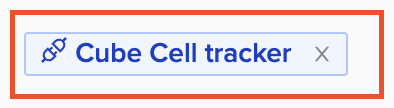
Why are my downlinks not working?
A LoRaWAN Class A device only listens for downlinks immediately after sending an uplink. The LoRaWAN
specification defines this as the "receive windows" (ie:RX1) which starts RX_DELAY1 seconds
after the uplink is complete.
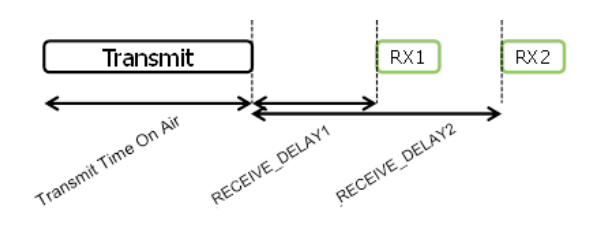
If the device receives no downlinks during the first window, it will listen again one second later
during the second receive window (ie: RX2).
Sometimes an enqueued downlink may be received by a LoRaWAN gateway too late for both windows. This can be due to geographic distance between the gateway and the server or due to high latency backhauls used by the gateway (such as cellular).
In these cases, it is recommended to explore increasing the RX_DELAY1 value. More information
about how to use LoRaWAN Profiles on Console to configure the RX_DELAY1 value is available
here.