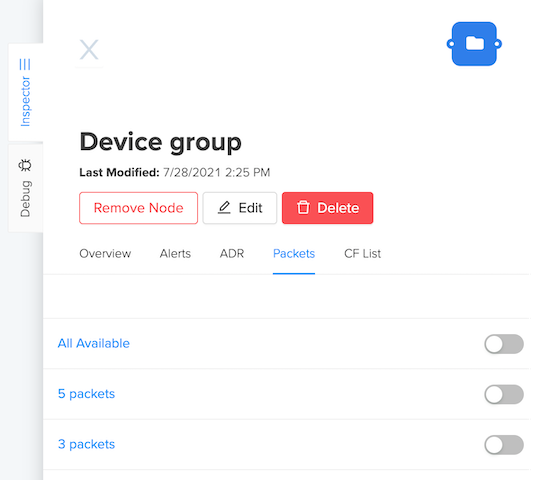Packets Configurations
The Multiple Packets menu has been replaced with Packet Configurations.
Packet Configurations allow users to specify settings that impact packet delivery and includes settings for both Multiple Packets and Preferred Hotspots.
For a Packet Configurations setting, users can either set a Preferred Hotspot or a Multiple Packet setting, but not both.
Preferred Hotspots
With this feature users can designate Hotspots as “Preferred”. If the feature is enabled, packets will ONLY be accepted by Hotspots chosen as Preferred. In the Coverage section, Hotspots must be followed first before they can be designated as Preferred.
After configured, Packet Configurations can be applied on the Flows workspace at a device/label level on the Packets tab.
As this feature is designed for troubleshooting Hotspots or initial Hotspot positioning, the default setting is off.
This feature is designed for initial Hotspot positioning or troubleshooting. If this feature is enabled and a preferred Hotspot cannot send packets, then no packet transfer will occur even if other non-Preferred Hotspots are in range.
How to designate a Preferred Hotspot
The following steps are required to designed Preferred Hotspots:
Step 1: On Coverage choose the desired Hotspot. Hotspots must be first followed before they can be chosen as Preferred.
Step 2: On Packet Configuration, choose the Preferred Hotspot settings.
Step 3: On the Flows Workspace, apply the Packet setting to a device or group of devices.
Multiple Packets
Data Credits are only spent for uplinks including initial join packets. The Multiple Packets feature provides the ability to pay for additional packets for redundancy and location triangulation purposes.
To learn more about configuring Multiple Packets, check out our Tips and Tricks video here.
Configuring Multiple Packets
Configuring multiple packets for a device a group of devices involved two main steps:
- Set up the multiple packet configuration.
- Select Multiple Packets on the side menu.
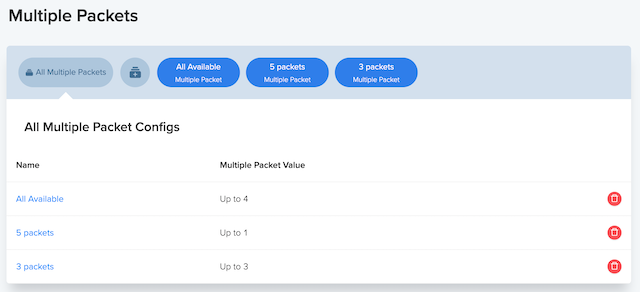
- Click the Add + icon.
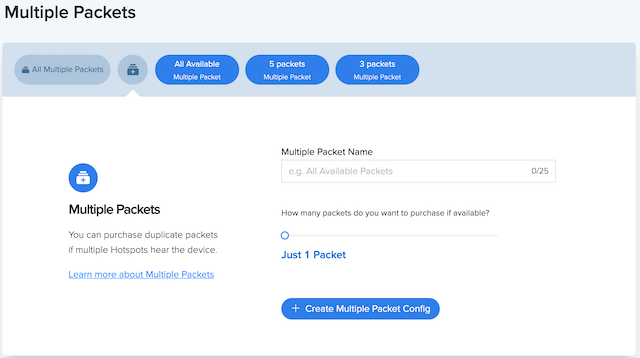
- Enter a name and choose the desired number of packets.
- Click Create Multiple Packet Config
- Apply the Multiple Packet configuration to a device or group of devices.
- On the Flows Workspace, choose a Device/Label node and select the Inspector tab.
- Select Packets and choose the configuration to apply.