Functions
You can now execute functions on Console! With the Decoder Function, users can transform and/or parse a raw payload before it is posted to an endpoint.
When a Decoder Function is applied to a device or integration, the Decoder Function code is executed on the payload sent by the device, and the result is passed to the Integration. The Decoder Function can be written using custom JavaScript code provided by the user or selected from prebuilt decoders (currently Browan Object Locator and Cayenne LPP).
Console decoders are compatible with The Things Network (TTN) decoders, which are already available for a wide variety of devices.
In addition to creating a custom decoder, Helium maintains a growing list of community-created functions.
For more information on how to create and attach functions, check out our Tips and Tricks video.
A Primer on Encoding and Decoding
LoRaWAN networks are, by design, low bandwidth. Thus, developers make the most out of every byte sent over the air. Developers also shouldn't send inefficient types like characters and strings. For example, to represent a single English letter with the widely used ASCII encoding standard, you have to use an entire byte. This makes sense if your data can only be stored as English words, but in the case of IoT devices, there is often only the need to store numeric values. For every transmission, we want to pack as much information into as few bytes as possible. Because of this, there are special encoding standards specifically made for sending common IoT device data such as CayenneLPP.
These types of standards allow you to easily encode your data much more efficiently. Once your data has been received over the air by the network, there is no longer the necessity of encoding the data with a standard that can make it more challenging for humans to interpret.
Function Decoders allow you to decode your device data within the Helium Console so that you can interpret it for debugging issues and/or translate (decode) it before sending it to your application/service via an Integration (e.g., HTTP).
Creating a Decoder Function
If you have purchased an off-the-shelf device, it is likely that there already exists a decoder you can use! We have a repository that contains decoders for a number of popular devices.
To begin creating a new function within the Helium Console, select Functions from the left side navigation. Then create a new Function by clicking the Add New Function + icon. [IMAGE]
Name your new Function, select "Decoder" as Function Type, and "Custom Script" as Format if you want to enter your own script, or select from the predefined decoders.
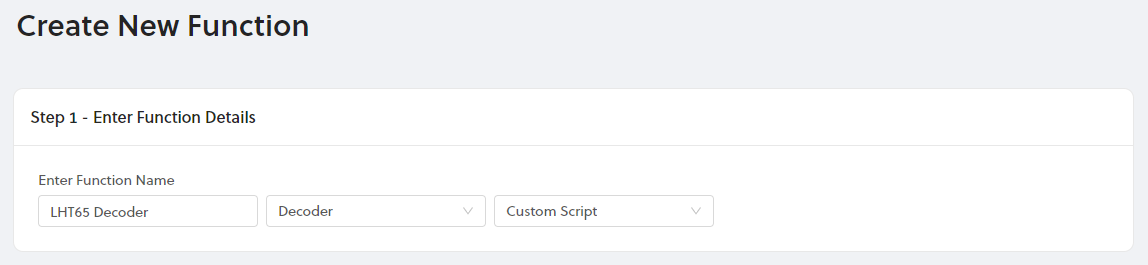
Next we need to enter the JavaScript that will decode our payloads for us. The Script Validator allows you to easily test inputs in hexadecimal form to ensure that your script will run successfully.
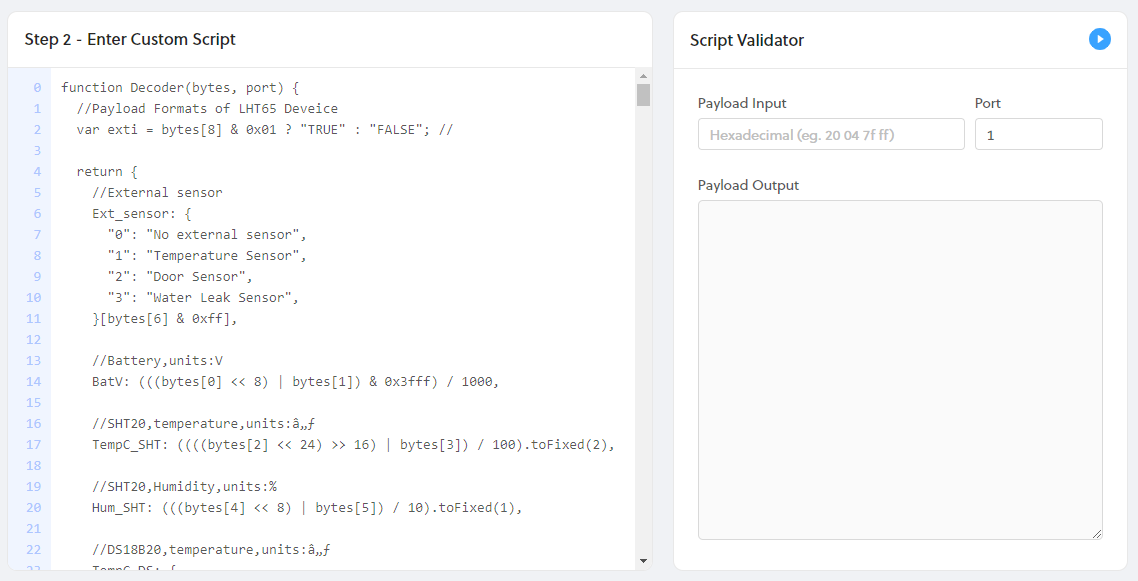
Decoder Function Definition
The decoder function parameters will include the device uplink payload as an array of bytes and the uplink port. You can return any valid type value which will then be used at the decoder output.
function Decoder(bytes, port) {
return decoded;
}
Decoder Function Output
The data returned by your function decoder will be included in an additional decoded.payload field in the standard JSON message, it will not alter the original payload field. An example of the decoded field is shown below.
"decoded": {
"payload": {
"BatV": 3.039,
"Ext_sensor": "Temperature Sensor",
"Hum_SHT": "53.8",
"TempC_DS": "327.67",
"TempC_SHT": "24.58"
},
"status": "success"
},
Attaching Functions
You need to attach functions to:
-
a device or a group of devices (via a label): the function is only applied to the device payload in the Debug utility.
-
a device or group of devices (via a label) and an integration: the function is applied to payloads before being sent to the integration.
Easily attach functions to devices, labels, and integrations in the Flows Workspace.